VS Code Extensions for React Native Developers
If you are a React developer using VS Code as your primary code editor, you will probably like to take advantage of the VS Code extensions.
In this article, I’ll help you choose the best VS Code extensions to improve your React development environment.
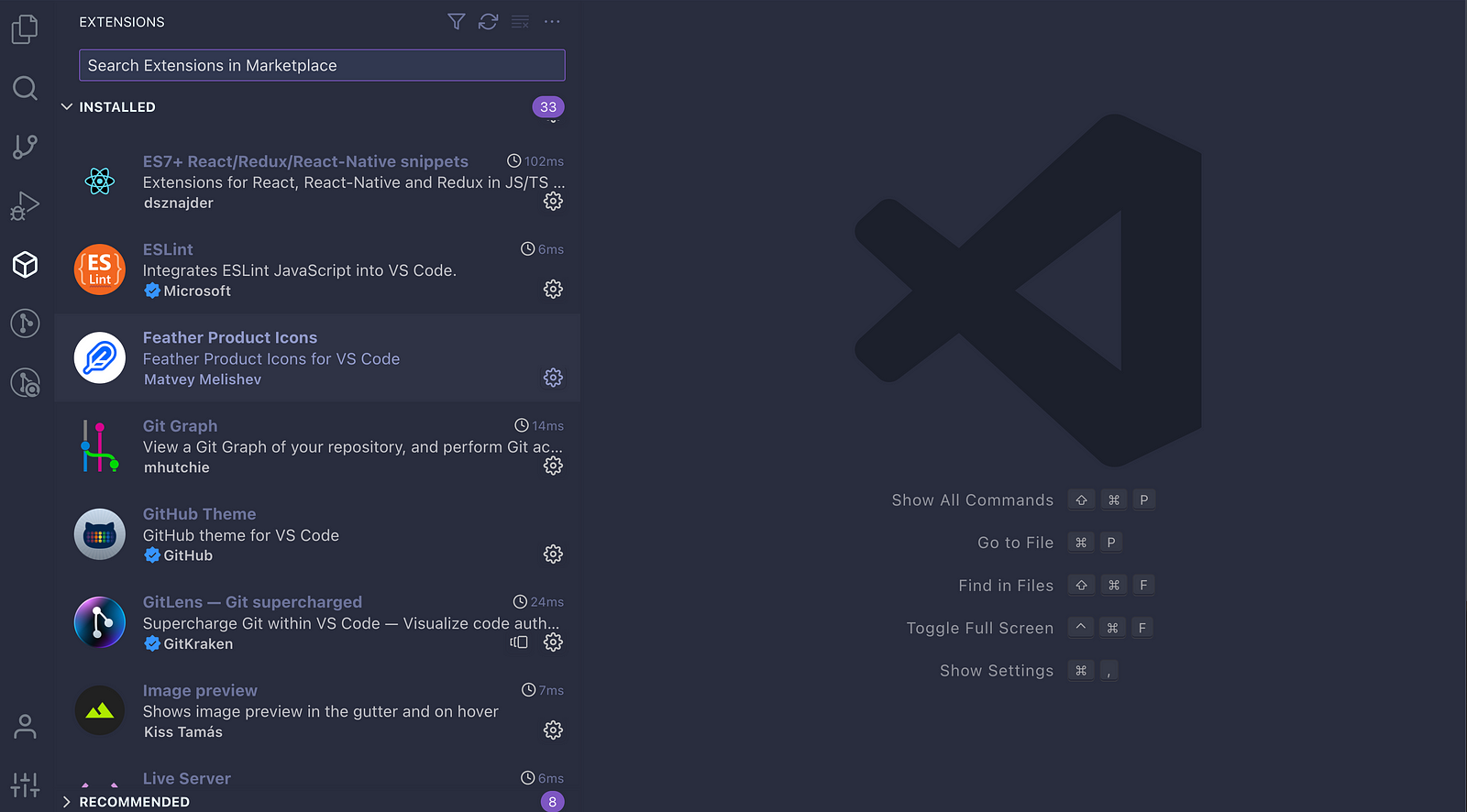
Section 1: Fundamentals
The initial set of extensions I opted for were all geared towards aiding me in crafting well-structured and easily comprehensible code:
- ES7+ React/Redux/React-Native Snippets — This is a highly popular extension among React and React Native developers. It offers shorthand prefixes that accelerate development by generating code snippets and syntax for React, Redux, GraphQL, and React Native. This extension significantly boosts the development process.
- Simple React Snippets — It offers a collection of curated React code snippets that can be effortlessly incorporated into your code with just a few keystrokes.
- Babel JavaScript — This extension is fundamental for maintaining proper coding style, especially as we will utilize “future-JS” (ES6+).
- ESLint — A linter is a code analysis tool that guides you in enhancing your code quality. Delve into this link for a more comprehensive explanation of its functionality.
- Prettier — Code formatter — Prettier enforces a consistent code style by parsing and reformatting your code according to its predefined rules. It ensures uniformity, considers maximum line length, and intelligently wraps code when required.
- Prettier ESLint — Linters encompass both code quality and stylistic rules. However, Prettier should handle formatting, and linters should address quality. Avoid conflicts by utilizing Prettier for formatting and linters for quality.
Section 2: All the extras
Once the core tools are set up, it’s time to explore the marketplace for various extensions. In my perspective, these extensions provide valuable additional functionalities that significantly contribute to enhancing my workflow.
Here are three VS Code extensions that can help simplify tag management:
- Auto Close Tag — Automatically insert HTML/XML close tags.
- Auto Rename Tag — This extension automatically renames paired HTML/XML tags when one is edited. It saves time and ensures consistency in your code.
- Auto Complete Tag — Combine the functionalities of Auto Close Tag and Auto Rename Tag extensions.
Here are three VS Code extensions that can significantly simplify Git usage and enhance version control workflows:
- Git Graph — With Git Graph, you can visualize the Git history of your repository through an interactive graph. This extension empowers you to effortlessly execute various Git actions directly from the graph interface. What’s more, it offers customization options to tailor the visual representation according to your preferences.
- GitLens — Git supercharged — GitLens is another extensively employed VS Code extension that offers an array of functionalities associated with version control. This extension allows you to navigate and delve into code repositories effortlessly, offering a quick overview of code authorship. Moreover, it provides valuable insights through visually rich representations and more.
- Git Blame — This extension proves invaluable in collaborative projects, revealing the contributors behind specific code changes. While it’s an excellent resource for understanding code origins, remember that it’s a tool that offers insights into authorship — use it judiciously!
Here are a few additional extensions that I find beneficial to use:
- Color Highlight — This tool is particularly handy when working with HEX colors. It provides a visual preview right where you’re typing, making it easier to recall and understand the exact color you’re using.
- Path Intellisense — This small but powerful extension comes to the rescue when writing paths for importing components, containers, images, and more. It significantly reduces the likelihood of errors in your paths, ensuring a smoother development experience.
- SVG Preview — It enables real-time editing of SVG files and SVGs within files. It offers dynamic panning and zooming capabilities for previews.
- Image Preview — This extension exhibits an image preview both in the gutter area and upon hover.
- Code Spell Checker — This extension is a true blessing for individuals like me who occasionally make typos and grammar mistakes in their code. It acts as a vigilant spell checker, ensuring code quality remains consistent.
- Search node_modules — This straightforward VS Code plugin facilitates swift navigation within your project’s node_modules directory. Often, the node_modules folder is excluded from the built-in search in VS Code. As a result, locating and opening/editing a file within node_modules can become a manual and cumbersome process, especially with larger node_modules directories. This plugin effectively eliminates this hassle by providing efficient navigation and ease of access to these files.
- Markdown All in One — All-in-one solution for Markdown writing, offering keyboard shortcuts, table of contents generation, automatic preview, and more.
Section 3: Theming
Each developer customizes their IDE’s appearance to suit their preferences. Some prefer bright themes, while others opt for a terminal-like UI. Personally, I lean towards darker or occasionally light/mixed themes for my coding environment.
Color Themes — Here are the themes I rely on most frequently:
- Palenight Theme — A stylish and vibrant material-inspired theme that adds an elegant touch to Visual Studio Code.
- GitHub Theme — A Visual Studio Code theme that mirrors the look and feel of GitHub’s interface.
- Material Theme — An extraordinary theme for Visual Studio Code that stands out as one of the most impressive choices available.
Palenight Theme holds a special place as one of my favorites.
- Feather Product Icons — A set of product icons inspired by the Feather icons, designed to enhance your Visual Studio Code experience.
- Material Theme Icons — The definitive icons theme for both Visual Studio Code and Material Theme, offering an exceptional visual experience.
Speaking of comments, do you believe I might have overlooked some precious extensions? Please don’t hesitate to share your list! I’m genuinely eager to hear your thoughts and recommendations 🙂
And, as always, happy coding! Follow us for more such blogs.

