Simplify IT Operations with AWS OpsCenter: From Configuration to Automation
Introduction
AWS Systems Manager OpsCenter is a pivotal component in the suite of AWS Systems Manager tools. It provides a centralized view to manage and resolve operational issues that impact your AWS resources, streamlining operations and improving the efficiency of troubleshooting tasks. In this blog post, we’ll delve into what OpsCenter is, its key features, and a step-by-step guide to setting it up.
What is OpsCenter?
OpsCenter is a cloud service for operational management and monitoring. The main objective of an OpsCenter is to provide a unified interface for managing operational issues, monitoring the health of resources, and performing automation of tasks. It will integrate well with various AWS services, allowing you to see the comprehensive status of your infrastructure.
Key Features of OpsCenter
- Centralized Dashboard: Provides a single-pane view of operational issues, allowing teams to view, investigate, and resolve OpsItems from a central location.
- Integration with AWS Services: Automatically aggregates data from AWS CloudTrail, AWS Config, and AWS CloudWatch, providing contextual information for each OpsItem.
- Automated Remediation: Leverages AWS Systems Manager Automation documents (runbooks) to automate the resolution of common operational issues.
- OpsItem Insights: Uses machine learning to offer insights and recommended actions based on historical data.
- Customizable OpsItems: Allows users to create custom OpsItems based on specific operational needs and thresholds.
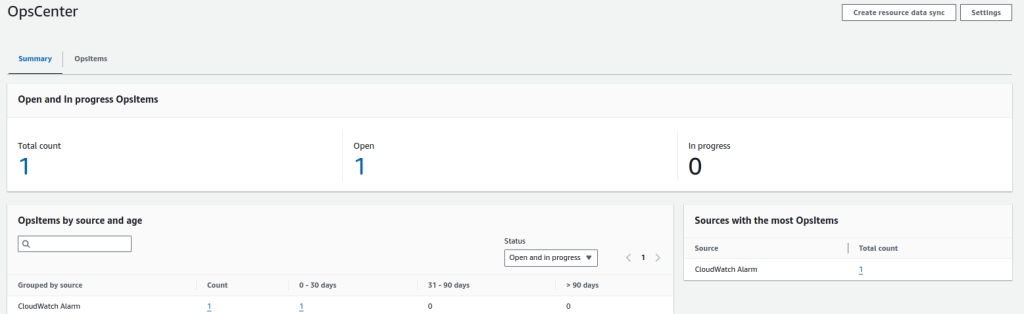
Step 1: Configuring OpsCenter
- OpsItems can be automatically generated based on alerts from AWS CloudWatch or manually created by your operations team.
- To create a manual OpsItem, click Create OpsItem and fill in the details, including title, description, severity, and associated resources.
- Ensure AWS CloudTrail, AWS Config, and AWS CloudWatch are properly configured to send data to OpsCenter.
- Configure AWS CloudWatch to trigger OpsItems based on specific alarms.
Step 2: Using OpsCenter
- Viewing OpsItems: The OpsCenter dashboard displays all open OpsItems. Click on an OpsItem to view detailed information, including related resources, operational data, and any associated runbooks.
- Resolving OpsItems: Use the recommended actions provided by OpsCenter, or initiate automation runbooks to resolve issues. Click on the OpsItem, review the details, and choose Run Automation to start a predefined runbook.
- Analyzing OpsItem Insights: OpsCenter offers insights based on historical data. Use these insights to understand recurring issues and optimize your operational processes.
Step 3: Automating Remediation
Create Automation Documents:
- Navigate to Automation under AWS Systems Manager. Create a new automation document or use predefined ones.
- Link these automation documents to specific OpsItems to enable automated
Configure Automation Triggers: Set up triggers for your automation documents based on specific criteria. For example, you can trigger an automation document when a CloudWatch alarm is breached.
Step 4: Monitoring and Reporting
Monitor OpsCenter Dashboard:
- Regularly monitor the OpsCenter dashboard to stay updated on open and resolved OpsItems.
- Use the search and filter options to focus on specific issues or resource types.
Generate Reports:
- Use the reporting capabilities of AWS Systems Manager to generate insights and performance reports.
- Analyze these reports to identify trends and improve your operational efficiency.
Example: Unhealthy EC2 Instance
Let’s consider a scenario where an EC2 instance is unhealthy. We’ll walk through how OpsCenter can help manage and resolve this issue.
Step 1: Setup CloudWatch Alarm for High CPU Utilization
Create a CloudWatch Alarm:
- Navigate to the CloudWatch console and create a new alarm.
- Select the EC2 instance as the resource and set the metric to StatusCheckFailed.
- Configure the threshold to trigger the alarm when StatusCheckfailed threshold reaches.
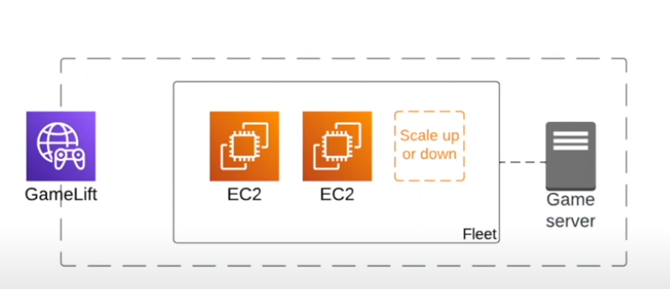
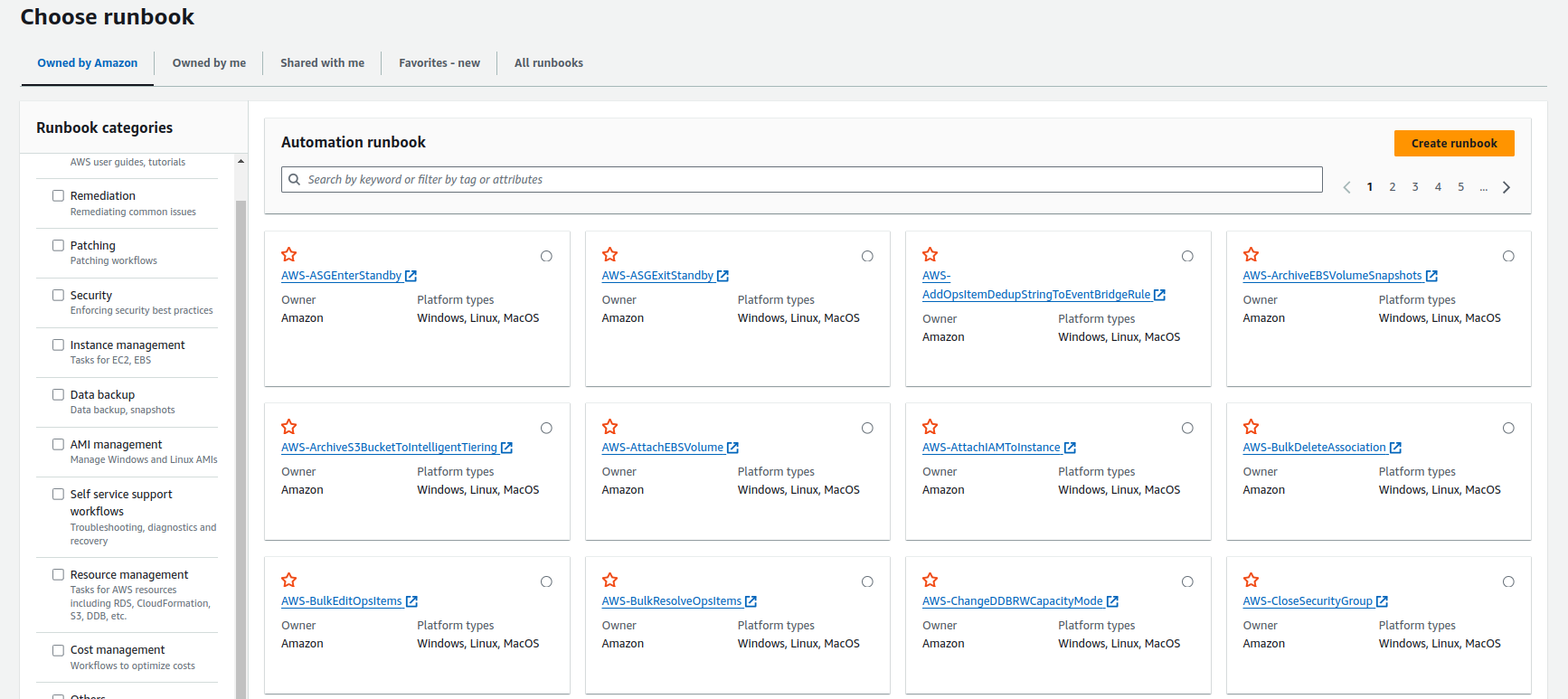
Step 2: Integrate CloudWatch Alarm with OpsCenter
Configure Alarm Actions:
- In the CloudWatch alarm configuration, add an action to send notifications to an SNS topic.
- Create an SNS topic and subscribe to the AWS Systems Manager OpsCenter to this topic.
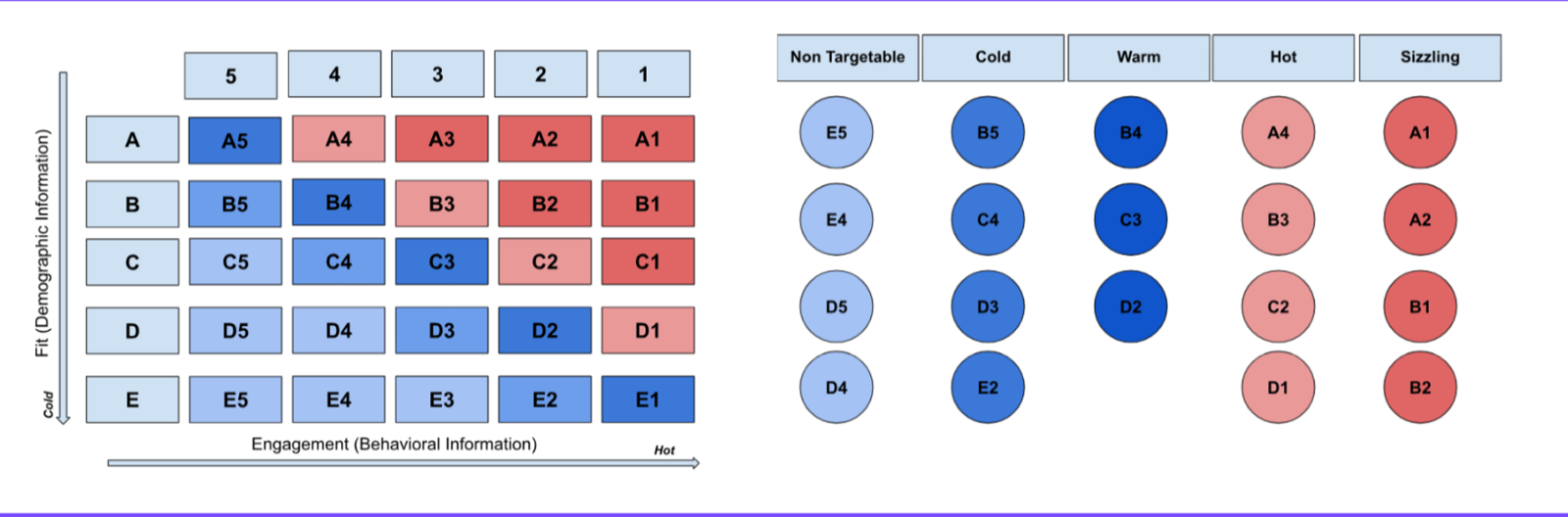
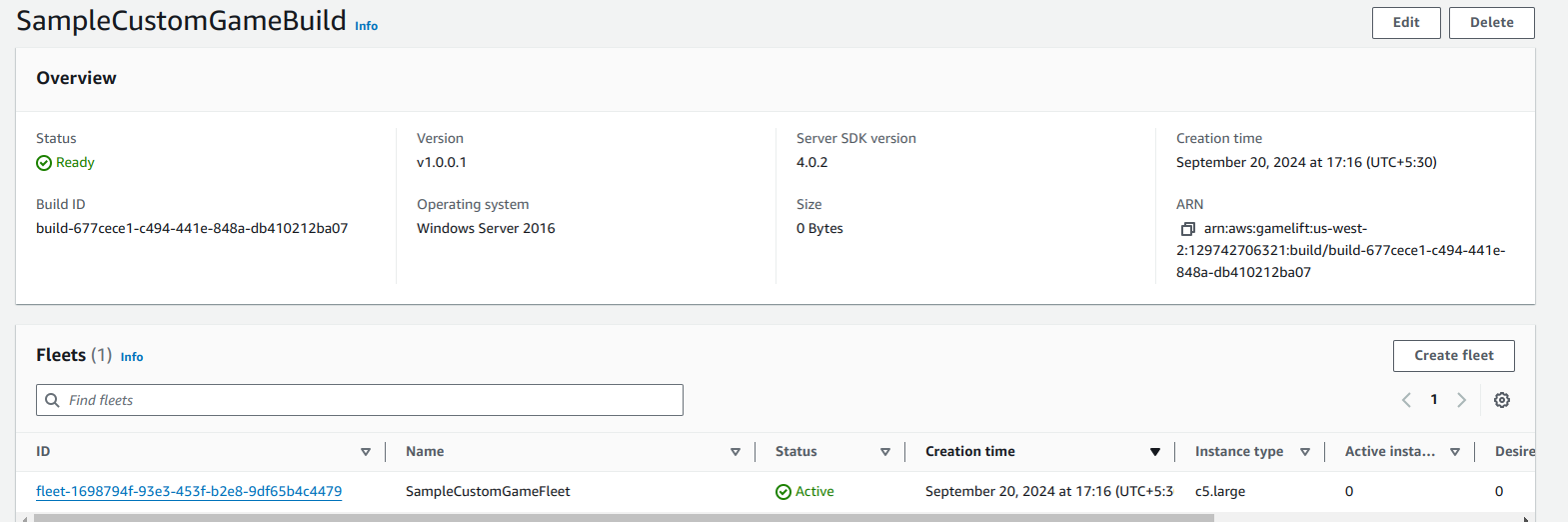
Step 3: View and Investigate OpsItem in OpsCenter
Access OpsCenter Dashboard:
- When the alarm is triggered, OpsCenter will automatically create an OpsItem.
- Navigate to the OpsCenter dashboard to view the new OpsItem.
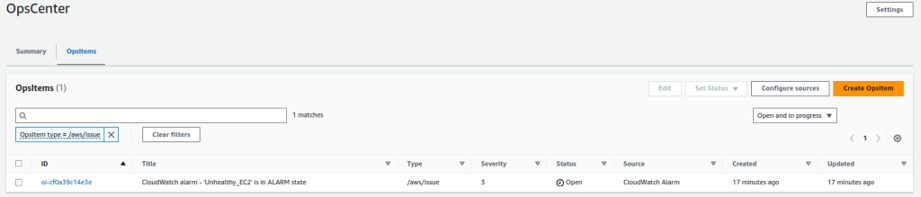
Investigate OpsItem:
- Click on the OpsItem to view detailed information, including the affected resource (EC2 instance), alarm details, and historical data.
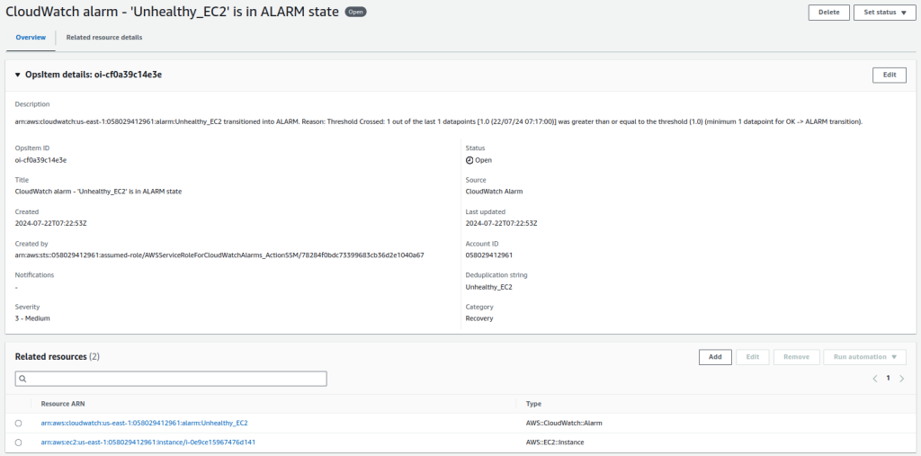
Step 4: Resolve the Unhealthy instance
Review Recommended Actions:
- OpsCenter provides recommended actions based on the nature of the issue. These may include scaling the instance, investigating running processes, or optimizing the application.
Run Automation Document:
- Choose to run an automation document that addresses high CPU utilization. For example, a document that restarts the EC2 instance or adjusts the instance type.
- Click Run Automation, select the appropriate document, and execute it to resolve the issue.

Step 5: Monitor and Close OpsItem
Monitor Resolution:
- Monitor the status of the automation document and ensure the CPU utilization returns to normal levels.
Close OpsItem:
- Once resolved, mark the OpsItem as closed in OpsCenter. Document the resolution steps and any insights gained from the incident.
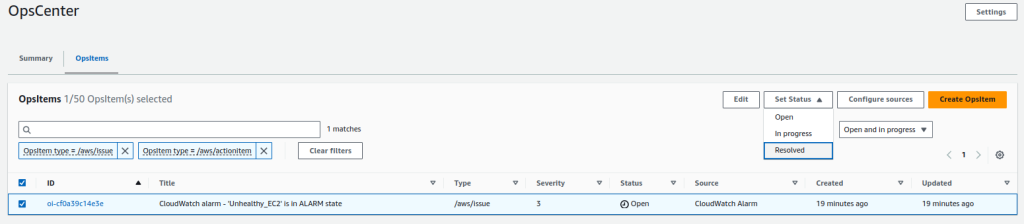
Best Practices for Using OpsCenter
- Regularly Update Runbooks: Ensure that your automation runbooks are up-to-date and cover all potential issues.
- Leverage Insights: Use OpsItem insights to proactively address recurring issues.
- Customize Alerts: Configure CloudWatch alarms to create OpsItems for critical issues only, reducing noise and focusing on significant operational problems.
- Train Your Team: Ensure your operations team is well-versed with OpsCenter and its capabilities for efficient issue resolution.
Additional use case
- EC2 Instance Failures: Automatically create OpsItems for EC2 instances that are unreachable, failing health checks, or experiencing performance issues.
- RDS Database Issues: Manage and resolve database instance failures, connectivity issues, or performance degradation.
- AWS Config Rule Violations: Track and remediate compliance issues related to AWS Config rules.
- Security Hub Findings: Investigate and remediate security findings from AWS Security Hub.
- Automation Failures: Troubleshoot and resolve issues with AWS Systems Manager Automation runbooks.
- State Manager Compliance: Handle compliance issues with State Manager associations.
- CloudFormation Stack Failures: Handle failures in AWS CloudFormation stack deployments or updates.
- CloudWatch Alarms: Create OpsItems from CloudWatch alarms to address performance issues such as high CPU utilization, memory leaks, or insufficient I/O.
- Application Logs: Address errors and warnings from application logs collected by CloudWatch Logs.
AWS OpsCenter provides you with the facility to create, view, and manage OpsItems, records of operational work items. It does this by allowing you to handle operational issues in a single location, hence improving operational efficiency through integration with other AWS services and IT service management tools.
Conclusion
AWS Systems Manager OpsCenter is an integrated solution that facilitates managing and tracking the operational issues of all your AWS resources in one place. It simplifies your operations with OpsCenter through integrations into a variety of AWS services and offers automated remediation, making your IT environment much more effective. Follow the steps described here to set up and optimize OpsCenter for your organization and ensure seamless and efficient operations management.
Transform your infrastructure with AWS cloud. Book a strategy session with our certified AWS professionals



