Optimizing Tailored Customer Experiences with Marketo’s Custom Objects
In the contemporary marketing arena driven by data, comprehending your audience holds the utmost importance. Marketo Custom Objects presents marketers with a potent resource to acquire and utilize specialized data that surpasses conventional lead and contact fields. This guide delves into the intricacies of Marketo custom objects and elucidates how they can transform your marketing approaches.
Marketo Custom Objects are specific data entities found in the Marketo platform that provide marketers with the ability to collect, manage, and leverage unique information that goes beyond standard lead and contact fields. In today’s data-driven marketing landscape, they are crucial, enabling marketers to explore deeper audience insights, personalize interactions, and attain superior results. Custom objects support tailored segmentation, personalized content delivery, and precise campaign targeting, making them essential for modern marketing strategies focused on enhancing engagement and maximizing return on investment.
Marketo Custom Objects empowers users to craft and oversee personalized data entities within the Marketo marketing automation platform. These bespoke objects serve as expansions of Marketo’s standard units like leads, contacts, and opportunities, offering users the latitude to accommodate supplementary data types beyond the platform’s default provisions. Tailored to match precise business requisites, custom objects can embody diverse entities like products, events, memberships, or any other pertinent data germane to marketing initiatives. Users have the autonomy to delineate custom fields, relationships, and functionalities for these objects, aligning them precisely with their operational needs.
Use Cases
Tracking Product Interests
Each record within the custom object can symbolize a product or service, with fields capable of capturing information such as product preferences, browsing history, or purchase intent.
Personalizing Customer Preferences
Marketers can gather preferences, behaviors, demographics, and other pertinent data to personalize communications and offers. Fields within the custom object can encompass preferences for communication channels, content themes, product categories, and additional specifics.
Managing Event Attendance
Each custom object entry can denote an event attendee, containing fields to capture information such as event name, date, attended sessions, feedback ratings, and post-event interactions.
Step-by-Step Guide to Creating and Configuring Custom Objects
Marketo Custom Object enables the establishment of a one-to-many relationship between your Marketo leads and the records within the custom object. For instance, you might wish to monitor all the roadshows attended by a lead. Since leads can participate in numerous roadshows spanning multiple years, custom objects offer a more suitable means to store such information.
Once the Marketo custom object is provisioned successfully in your account, you can begin utilizing it for the below activities:
- Perform CRUD operations on custom object records through the Marketo SOAP API.
- Utilize Smart List triggers for new record additions to the custom object.
- Employ custom object data as filters in Smart Lists.
- Incorporate custom object data into emails using Marketo Email Scripting.
Custom objects are structured as follows:
- A set of standardized attributes shared across all custom objects:
- Object Name (also known as the Object Type Name)
- Object Description
- Custom Object to Marketo Lead Link Field Name: This field on the Lead (Person) object is referenced by the Custom Object.
- Object Key Field Name: The primary key utilized by the object.
- Additionally, custom objects can include one or more object-specific fields, with a maximum allowance of 50 such fields.
- Go to the Admin area.
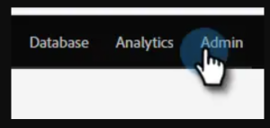
- Click Marketo Custom Objects.
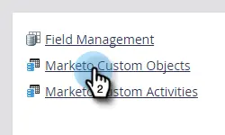
- Click New Custom Object.
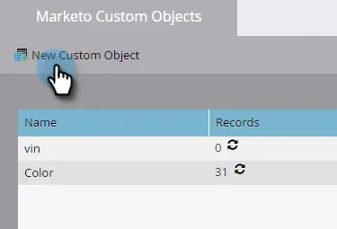
- Enter a Display Name. The API Name and Plural Name populate automatically. Enter a Description (optional).
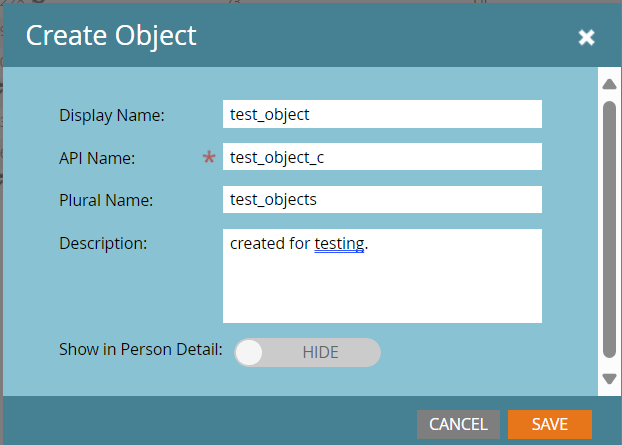
- Pull the Show in Lead Detail slider over to display Show if you want to view custom object data on the Database page. Click Save. The custom object information displays the content you entered. Notice that it’s in a Draft state.
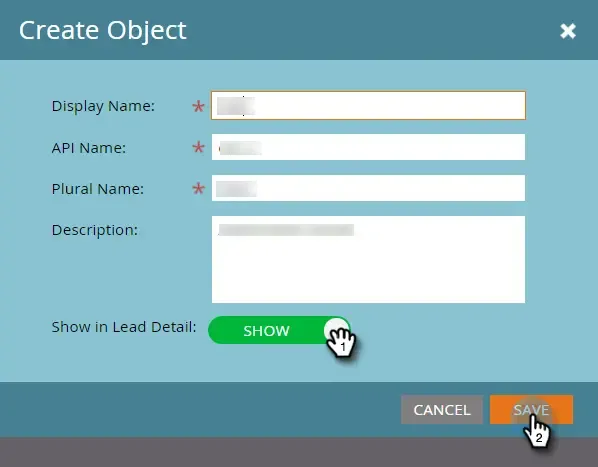
- Default fields in new Custom object
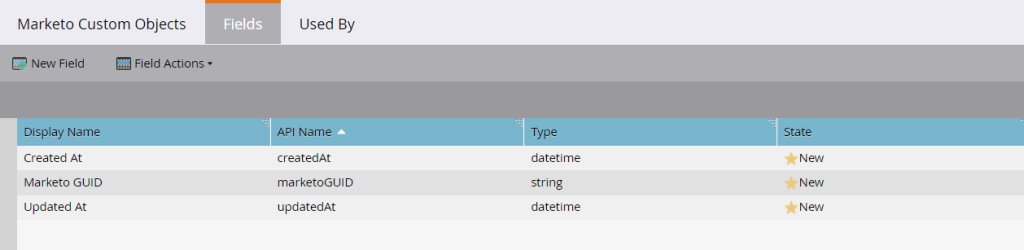
- Select the object you want to add the field to on the right. Click the Fields tab, then New Field.
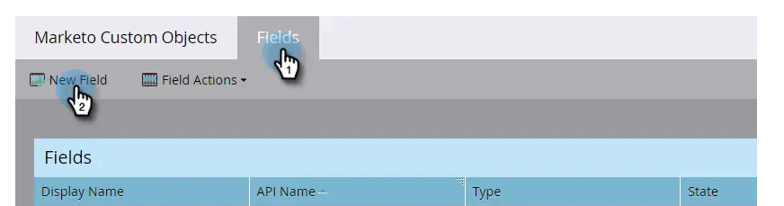
- Enter a Display Name and Description (optional). Now, choose an appropriate Data Type from the list.
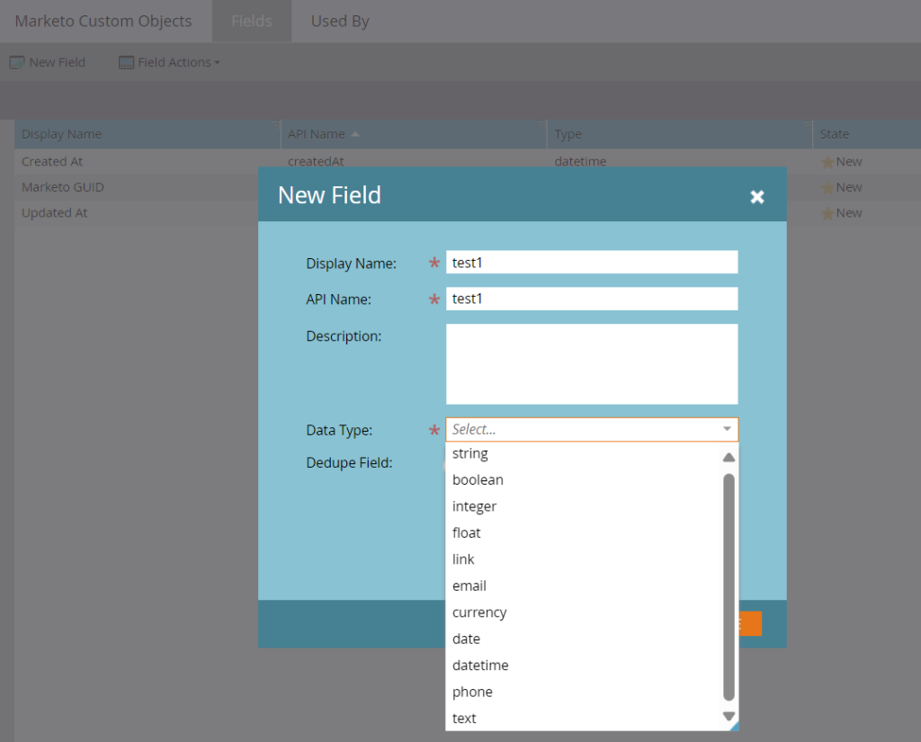
- Pull the Dedupe slider over if you want to use the new field as a unique identifier. Click Save to finish
.
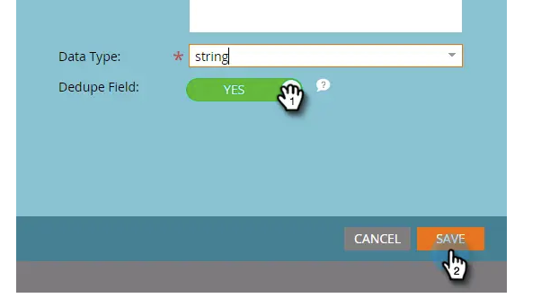
- Create a link field in a custom object for a many-to-many/one-to-many structure. Name the link field and add an optional Description. Be sure to select the Link data type.
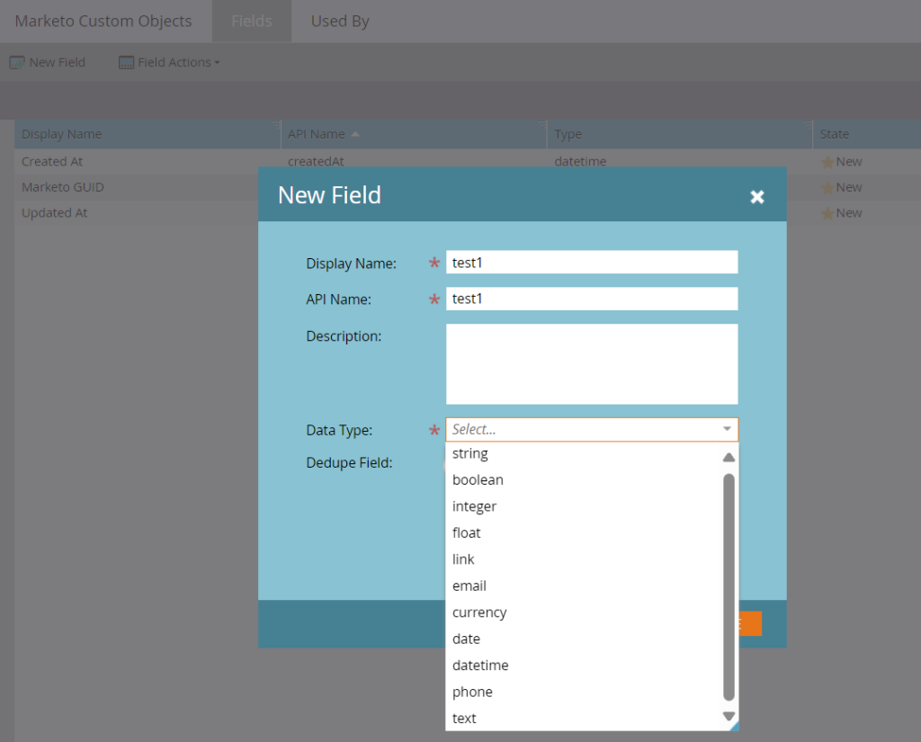
- Select whether the Link Object is for a lead (person) or a company.
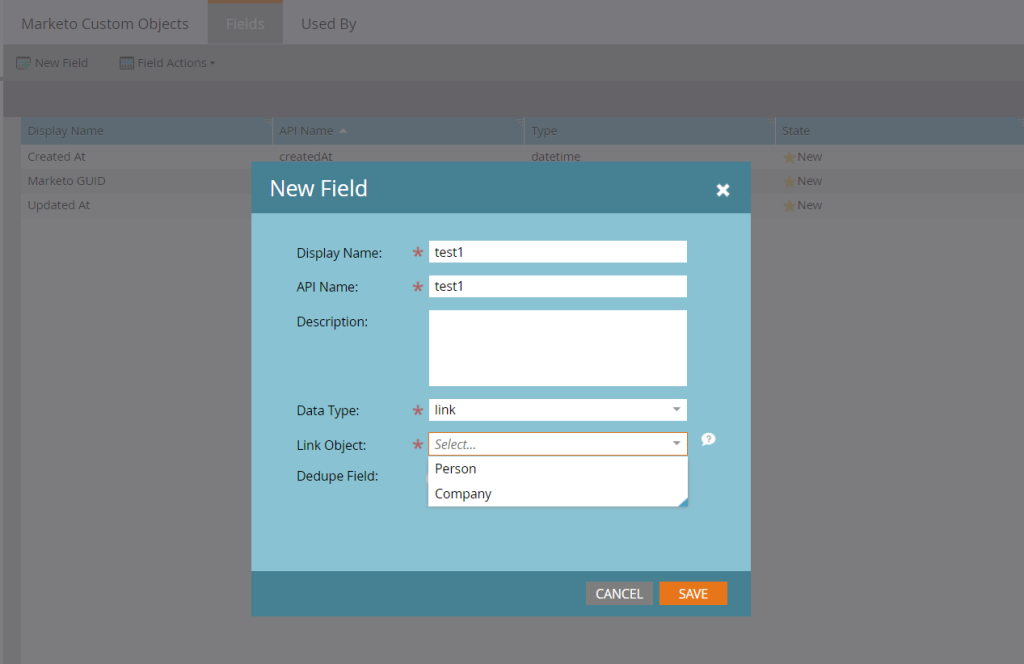
- Select the Link Field you want to connect to as the parent of the new field.
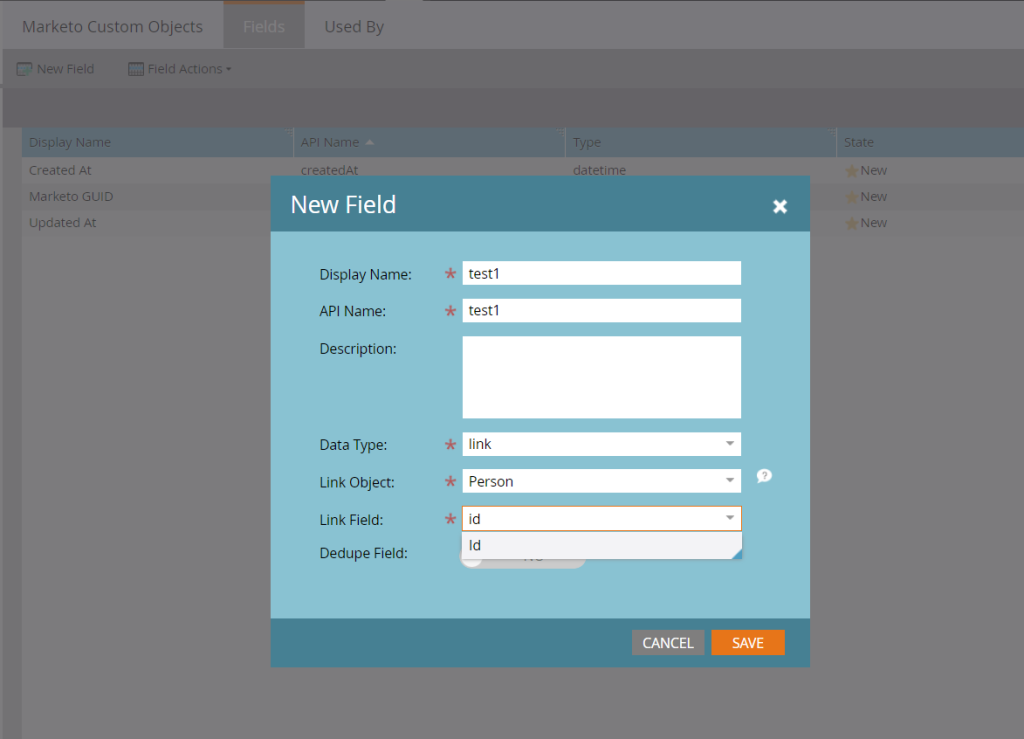
- Click Save.
- Click the Custom Object Actions drop-down and select Approve Object.
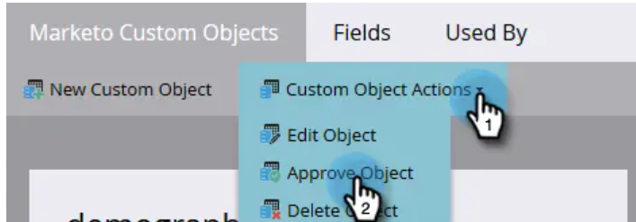
Best Practices:
Here are several recommended practices for naming conventions, data governance, and ensuring data quality within custom objects in Marketo:
- Naming Conventions:
- Ensure clarity and descriptiveness: Opt for names that precisely convey the purpose or content of the custom object, avoiding overly technical or ambiguous terms.
- Maintain consistency: Establish and follow a uniform naming convention across all custom objects to enhance manageability and comprehension of the data.
- Employ camel case or underscores: Select a naming format (e.g., CamelCase or underscores_between_words) and maintain it consistently to promote readability and coherence.
- Data Governance:
- Clarify ownership and responsibilities: Define clear roles and duties for overseeing and preserving data within custom objects. Assign ownership to specific individuals or teams to promote accountability.
- Implement data access controls: Set up permissions and access controls to limit access to sensitive data stored in custom objects. Restrict data access to individuals or roles that require it for their job functions.
- Conduct routine audits and reviews: Regularly review data stored within custom objects to detect any inconsistencies, errors, or outdated information. Schedule periodic audits to uphold data quality and precision.
- Maintaining Data Quality
- Establish validation rules: Set up validation rules to uphold data integrity and consistency within custom objects. This prevents the input of incorrect or incomplete data.
- Cleanse and standardize data: Regularly cleanse and standardize data stored in custom objects to eliminate duplicates, rectify errors, and ensure uniformity. Utilize tools or scripts to automate this process whenever feasible.
- Offer training and education: Provide training and education to users responsible for inputting or managing data within custom objects. Ensure they comprehend the significance of data quality and how to uphold it effectively.
- Monitor data quality metrics: Track key data quality metrics such as completeness, accuracy, and timeliness within custom objects. Establish benchmarks and monitor progress over time to continually enhance data quality.
Conclusion
Marketers who want to fully utilize the potential of their data can do so with the help of Marketo’s custom objects. Through mastering the creation, configuration, and strategic utilization of custom objects, you can delve deeper into audience insights, offer highly personalized experiences, and propel superior outcomes for your business.

