Drupal CKEditor 5 Plugins: To Boost Your Content Management Experience
Introduction
CKEditor 5 is a powerful, modern rich text editor with a modular architecture, meaning it can be extended through plugins to add various features and functionalities. Here’s an overview of some common CKEditor 5 plugins and how they enhance the editor experience.
Most Common CKEditor 5 plugins
A major initiative for Drupal 10 is the transition to CKEditor 5, offering a modern, feature-rich editing experience. This upgrade brings a modern interface, robust collaboration tools, improved performance, and greater accessibility, transforming the content editing experience.
Let’s explore some popular plugins included with the Drupal CKEditor 5 Plugin Pack module.
- Auto Image
- Fonts
- Text Transformation
- To-Do List
- Find and Replace
- Templates
Auto Image
The Auto Image plugin detects and automatically embeds image links from pasted content, speeding up editing. When the Auto Image plugin is enabled for your text format, simply paste the image’s URL into the editor and the image will embed into the content automatically
Supported formats include jpg, jpeg, png, gif, and ico.
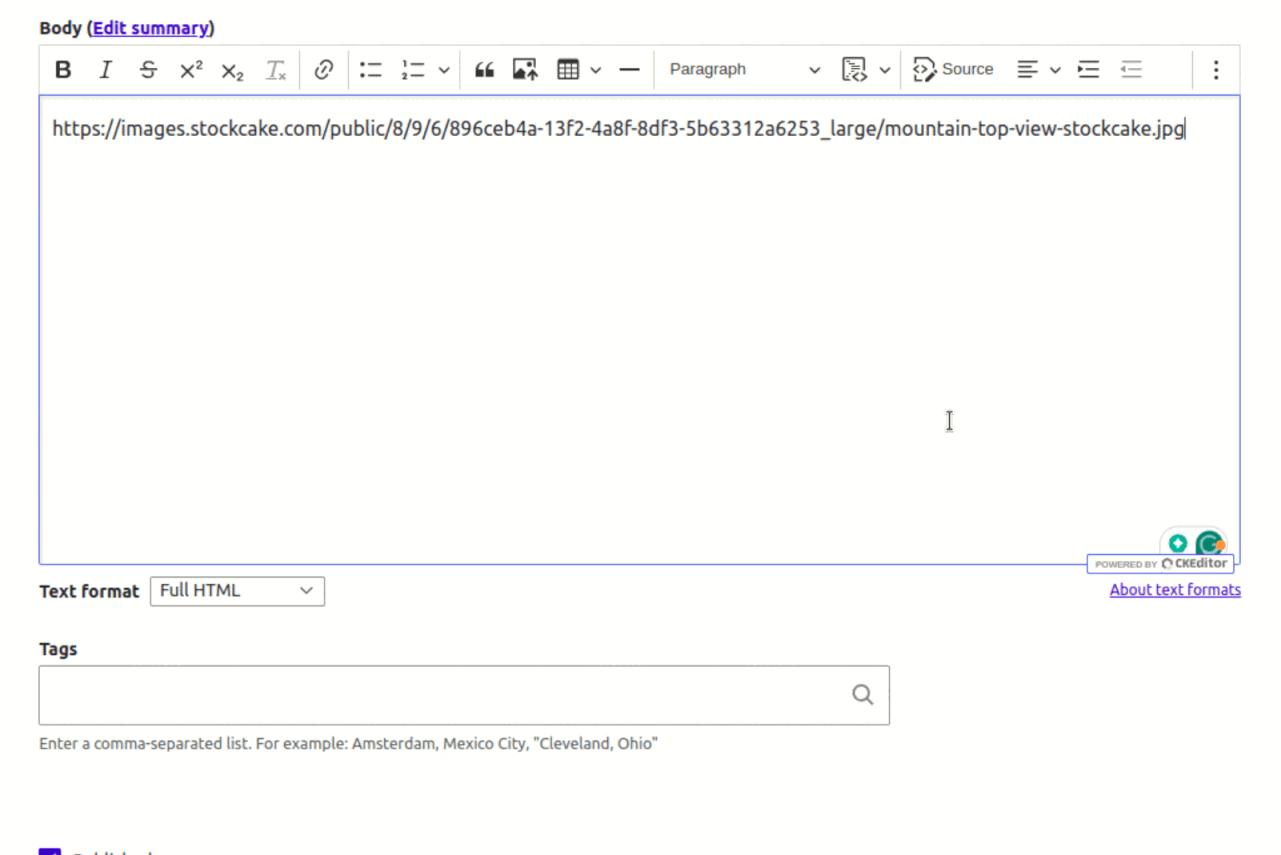
CKEditor 5 Auto image plugin feature
Fonts
The font feature allows you to adjust font family, size, and color (including background color) using toolbar dropdowns and a color picker. It expands font options, allowing for a richer content presentation, developed in collaboration with community module authors.
Note: Font plugins use the style attribute for formatting, so they won’t work with the “Limit allowed HTML tags and correct faulty HTML” filter enabled.
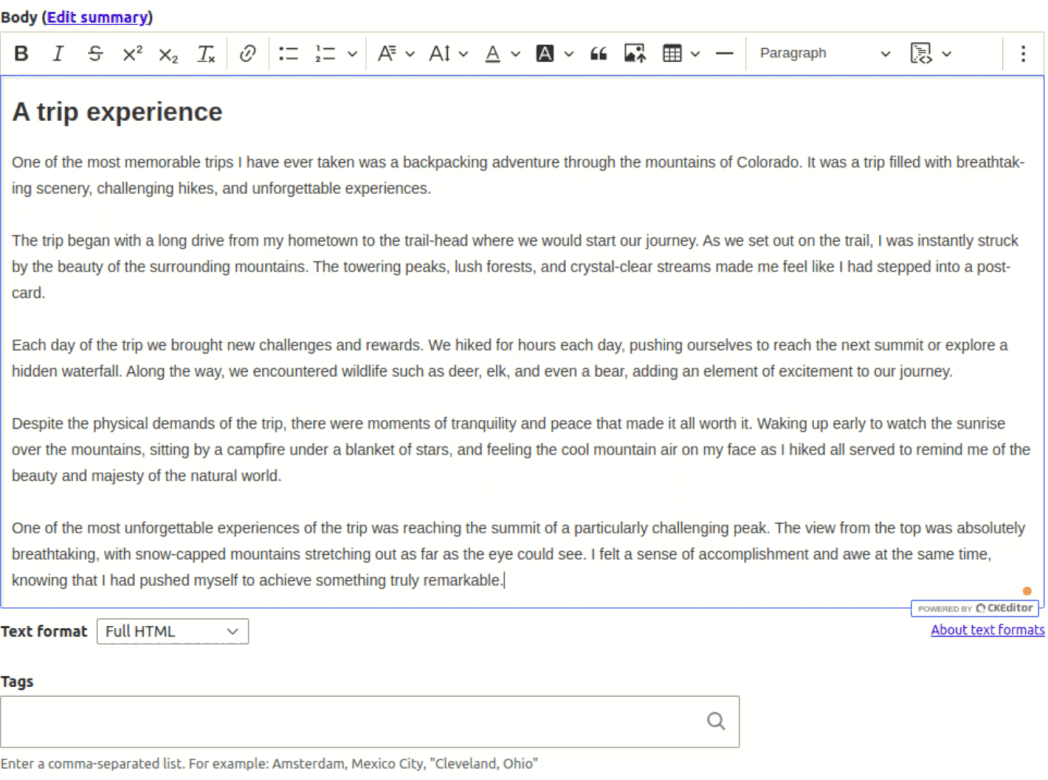
CKEditor 5 Font plugin feature
Text Transformation
Automatically converts typed shortcuts into their expanded forms or symbols, enhancing content consistency. To enable the Text Transformation plugin, go to the “CKEditor 5 plugin settings” tab, check the “Enable” box, and enter your custom transformation rules in the text area. The plugin does not include toolbar items.
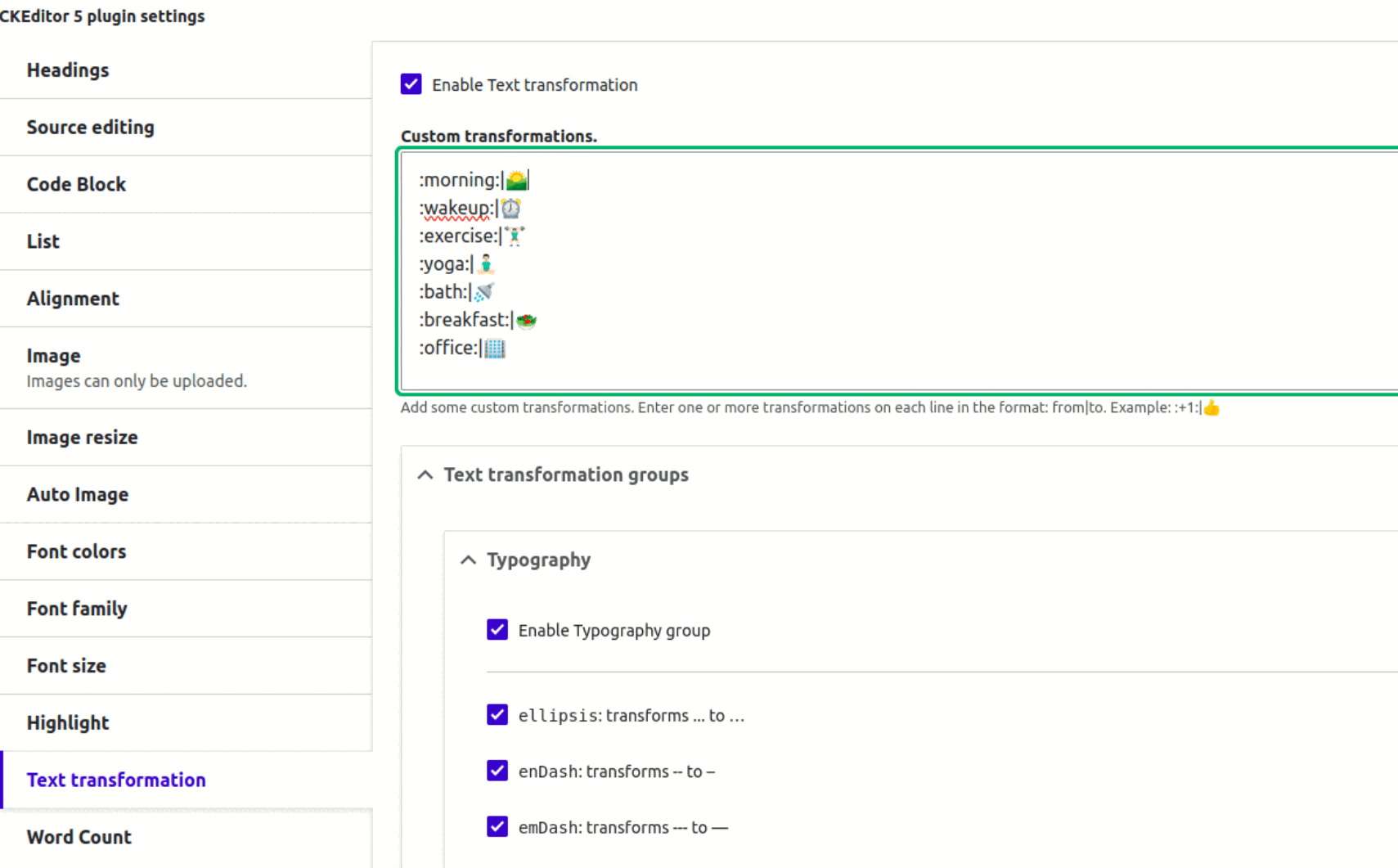
CKEditor 5 Text transformation plugin feature
To-Do List
The To-Do List plugin adds interactive checklists to your content. Enable it from the “CKEditor 5 plugin settings” tab and start managing tasks directly in your editor.
Use the “To-Do List” toolbar button to add interactive checklists to your content.
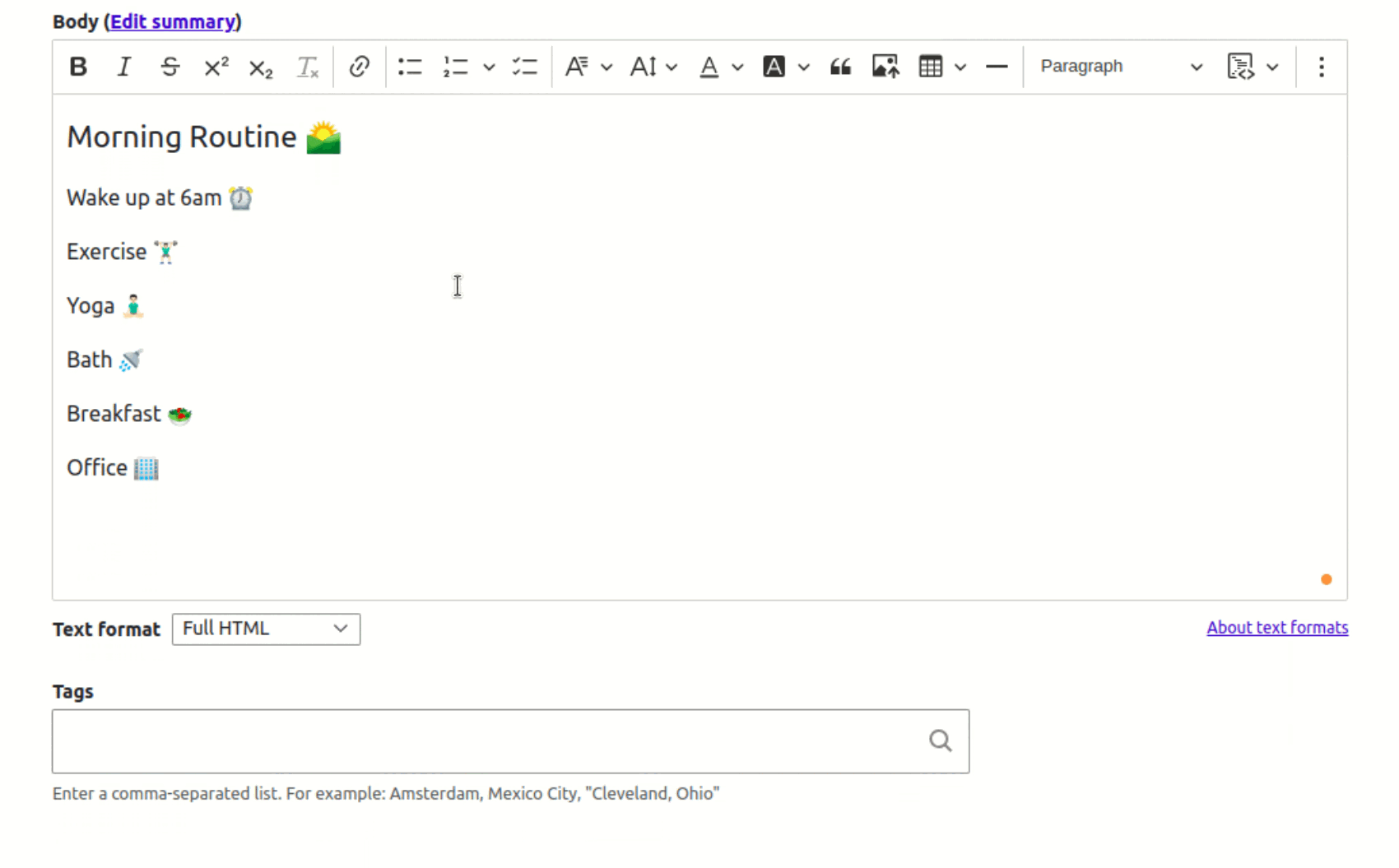
CKEditor 5 To-Do plugin feature
Find and Replace
The Find and Replace plugin lets you search and replace text within the editor. Use the “Find and Replace” toolbar button or the Ctrl/Cmd+F shortcut to open the search dialog. The plugin doesn’t provide custom configuration. In order to use it, drag its toolbar icon to your Active toolbar. The find and replace feature lets you find and replace any text in your document. This speeds up your work and helps with the consistency of your content.
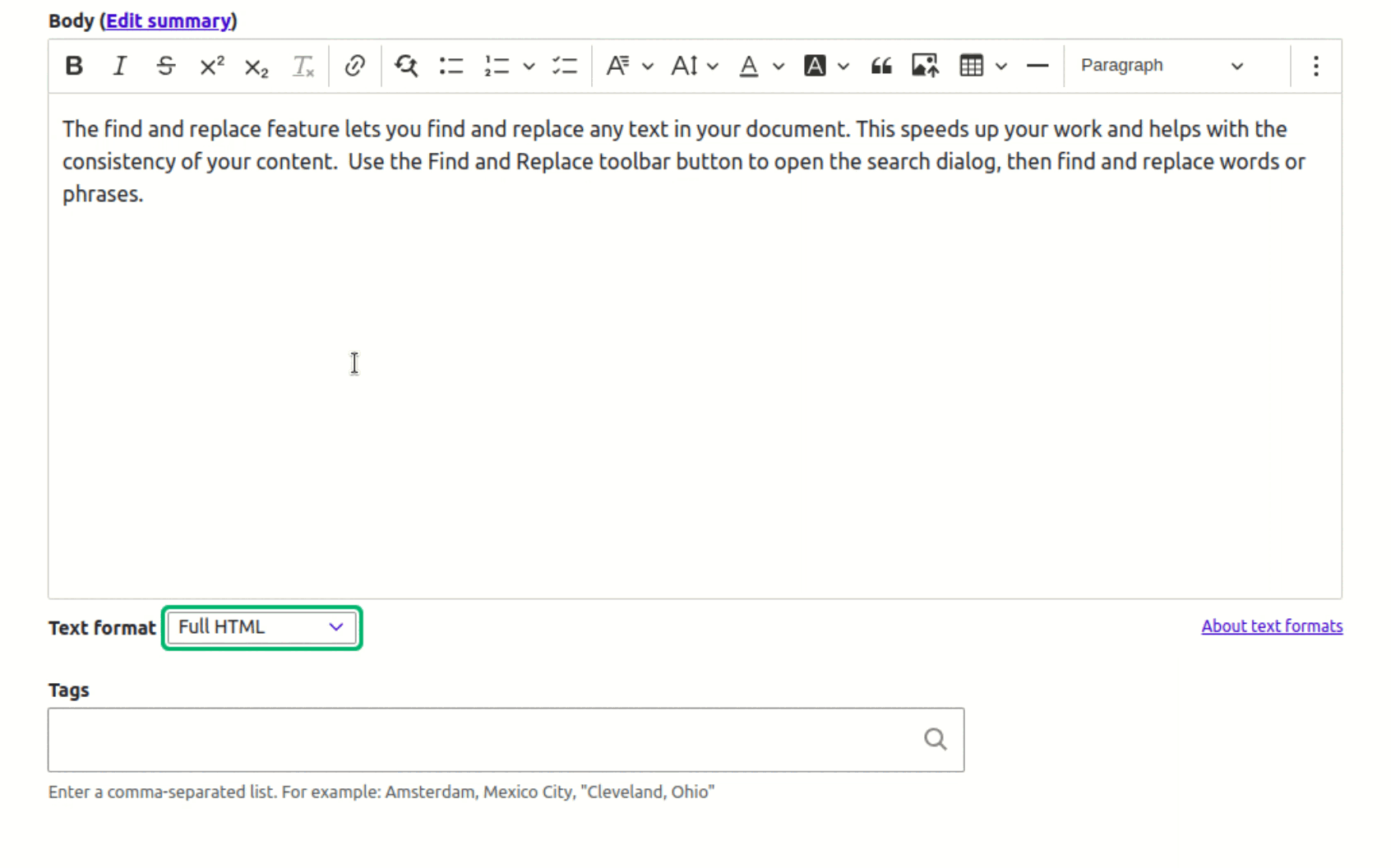
CKEditor 5 Find and Replace plugin feature
Templates
The template feature enables the insertion of predefined content structures into your document. This includes both smaller elements like formatted tables and complete templates for entire documents, such as formal letters. Using templates speeds up writing and ensures adherence to company document and content policies.
Click “Insert template” and select a template from the dropdown menu. You can search for templates by title for quick access.
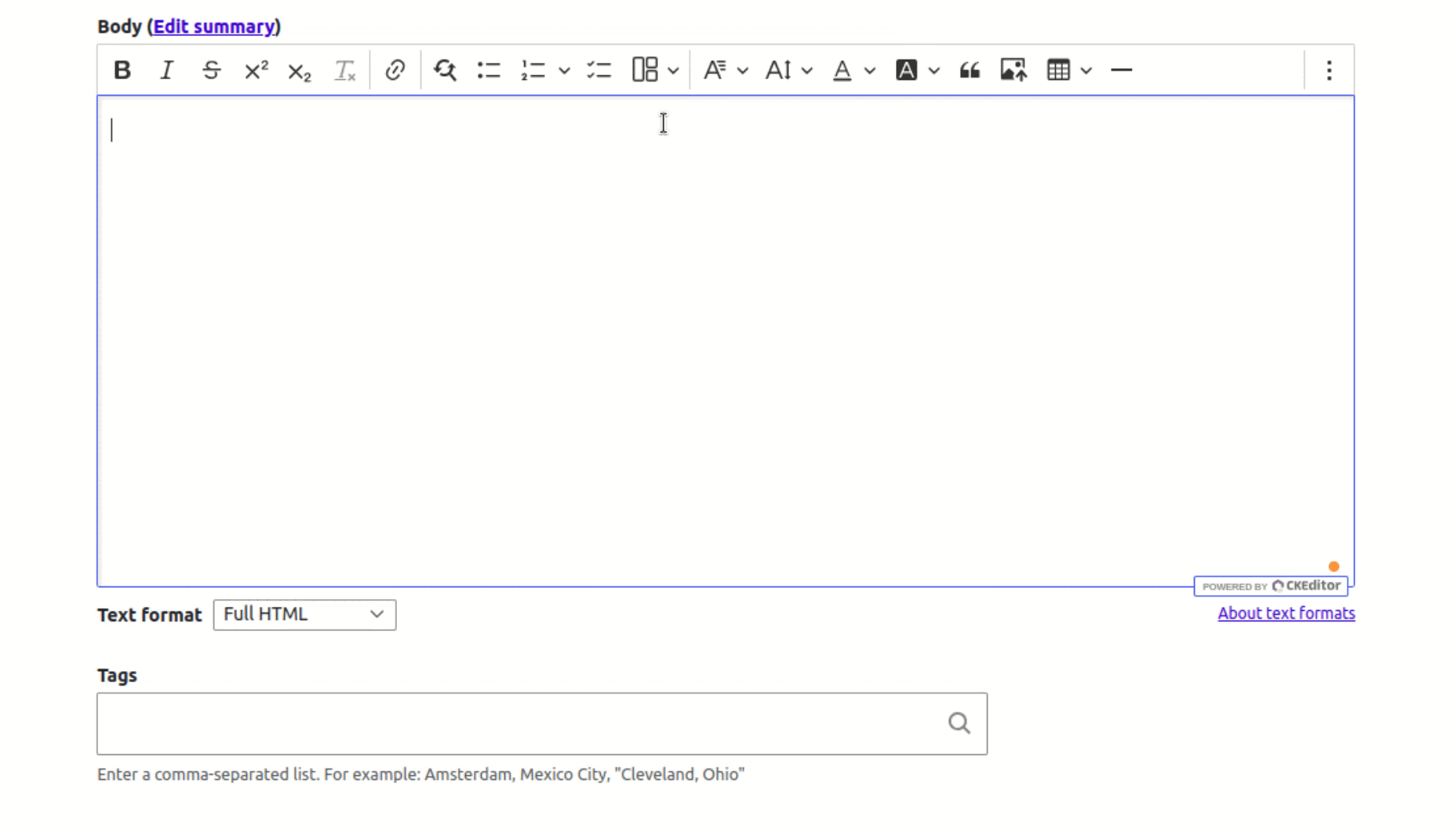
CKEditor 5 Templates plugin feature
Conclusion
The Drupal CKEditor 5 Plugins enhance your content editing experience with various advanced plugins. It integrates features like auto image embedding, rich font options, text transformations, to-do lists, find and replace, and templates. These plugins streamline the editing process, improve content consistency, and support a more dynamic and efficient user experience, all with minimal setup required. We can also create our custom CKE5 plugins in Drupal for better user experience.

