Enhanced Camera with AVFoundation
Introduction
AVFoundation is a powerful framework provided by Apple for working with audiovisual media. It offers robust support for capturing, processing, and editing audio and video content. In this blog, we’ll explore how to leverage AVFoundation to build advanced camera functionalities for iOS applications.
Getting Started with AVFoundation
What is AVFoundation?
AVFoundation is a framework that provides a set of APIs for working with time-based audiovisual media. It supports various tasks such as capturing, processing, and editing audio and video.
Setting Up Your Project
To use AVFoundation, you need to:
- Add AVFoundation Framework: Go to your Xcode project settings, select your target, and add AVFoundation.framework under the “Frameworks, Libraries, and Embedded Content” section.
- Request Permissions: Ensure that you request and handle permissions for camera access in your app’s Info.plist. You need to add:
- NSCameraUsageDescription (Privacy – Camera Usage Description)
Capturing Video with AVFoundation
Basic Camera Setup
To capture video, you need to set up a few core components:
- AVCaptureSession: Manages the flow of data from the input devices to the output.

To initialize the session
- AVCaptureDevice: Represents the physical camera on the device.
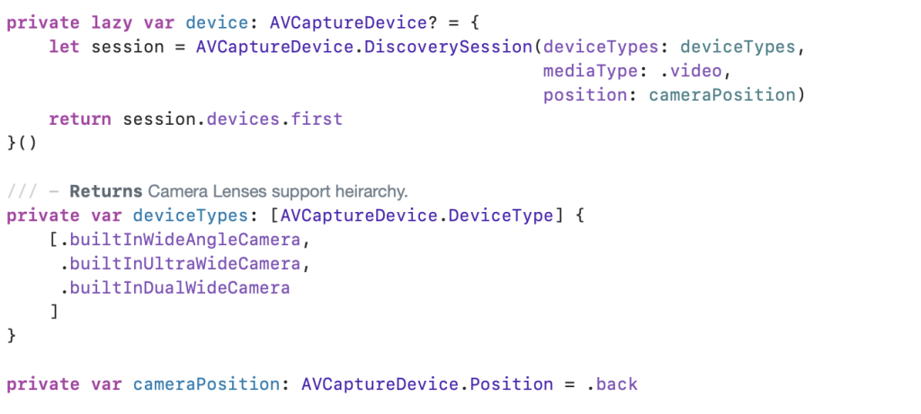
To get the camera from lenses
- AVCaptureDeviceInput: Connects the AVCaptureDevice to the session.
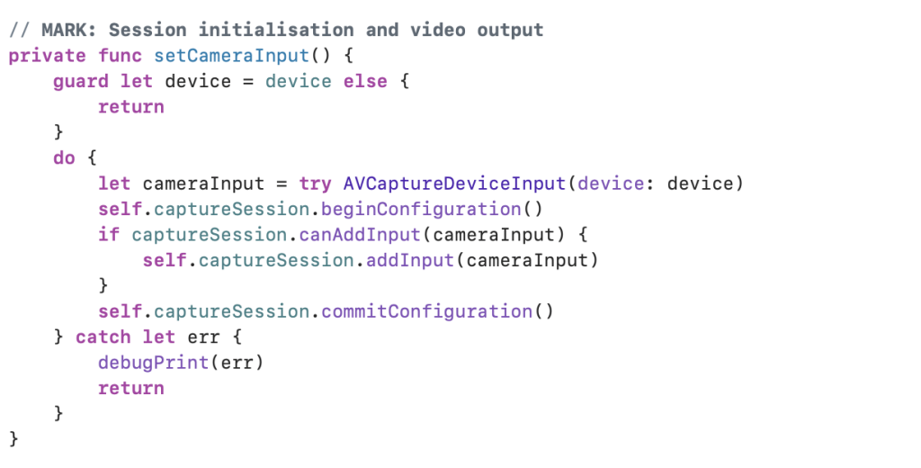
To set the inputs for the camera
- AVCaptureVideoDataOutput: Handles the video data output.
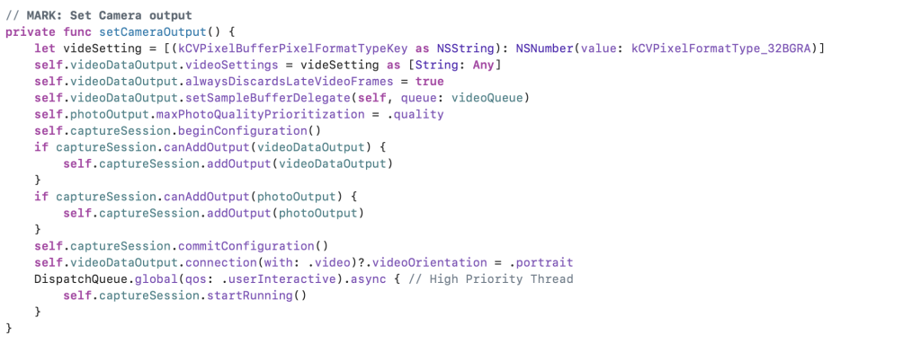
To get video output from camera
- AVCapturePhotoOutput: Handles the photo data output.
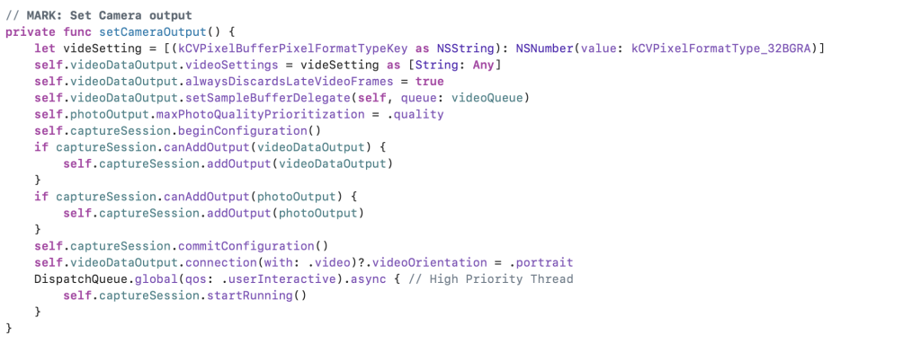
To get video output from the camera
- Preview Layer: To display the camera feed on the screen.

To set the camera layer
Starting and Stopping the Session
- Start the session when you’re ready to begin capturing:

To start the camera session
- And stop it when you need to:
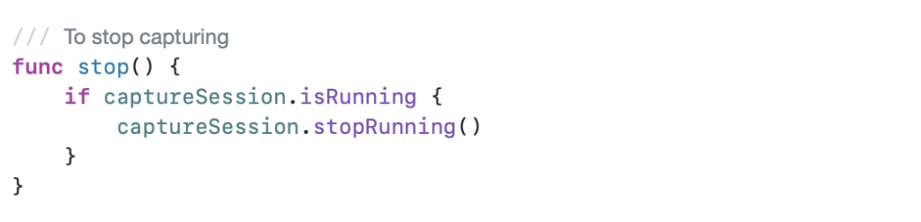
To stop the camera session
Advanced Camera Features
- Focus
- Constants indicate the mode of the focus on the receiver’s device. To set the focus of the camera you can use the device focusMode property.
- There are three types of focus mode.
- locked: Indicates that the focus should be locked at the lens’ current position.
- autoFocus: Indicates that the device should autofocus once and then change the focus mode to AVCaptureFocusModeLocked.
- continuousAutoFocus: Indicates that the device should automatically focus when needed.
- To set the focus mode you first need to check whether the mode is supported or not on that device by using

To set the focus of the camera
-
- To set device configuration you should be in device configuration mode enabled to change the device camera setting. This can be achieved by using
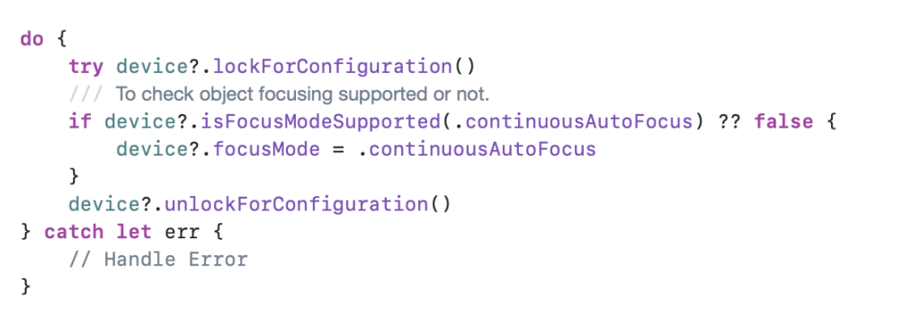
Error handling while setting the focus of the camera
- Exposure
- Constants indicate the mode of the exposure on the receiver’s device if it has adjustable exposure. To set the focus of the camera you can use the device exposureMode property.
- In simple words, exposure means the amount of light that reaches a camera’s sensor or film when a picture is taken.
- It helps to capture slow-movement and fast-movement objects.
- To control exposure you can set the exposureMode property
- locked: Indicates that the exposure should be locked at its current value.
- autoExpose: Indicates that the device should automatically adjust exposure once and then change the exposure mode to AVCaptureExposureModeLocked.
- continuousAutoExposure: Indicates that the device should automatically adjust exposure when needed.
- custom: Indicates that the device should only adjust exposure according to user-provided ISO and exposure Duration values.
- When you set exposure mode custom you should call the function setExposureModeCustom.
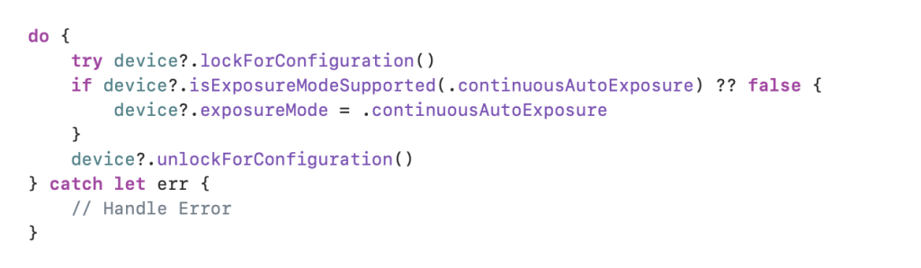
Handle the Exposure setting of the camera
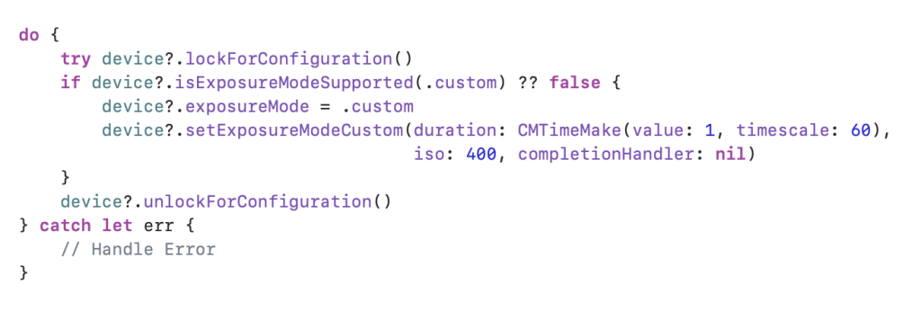
To set the custom exposure of the camera
Here is the sample code repository you can check out here.
Conclusion
AVFoundation is an incredibly versatile framework that allows you to harness the full potential of the camera hardware on iOS devices. With proper setup and configuration, you can create sophisticated camera functionalities for your apps. Keep experimenting with AVFoundation’s features to fully explore what’s possible!



