Creating forms with the help of Webform module in Drupal
Webform module is drupal’s fastest-used module whose ultimate purpose is to create forms easily. It also provides a few outstanding features of sending emails to users, multi-step forms, etc and these forms can be easily migrated from Drupal 7 to Drupal 9 using the webform: migrate module.
Installation and working of Webform Module:-
- Install the module like any other contrib module using composer and enable it.
- One must enable Webform UI and Webform Access to create forms using this module. Go Structure -> Webforms, and here you can find the list of all the webforms created and an option to add a new webform.
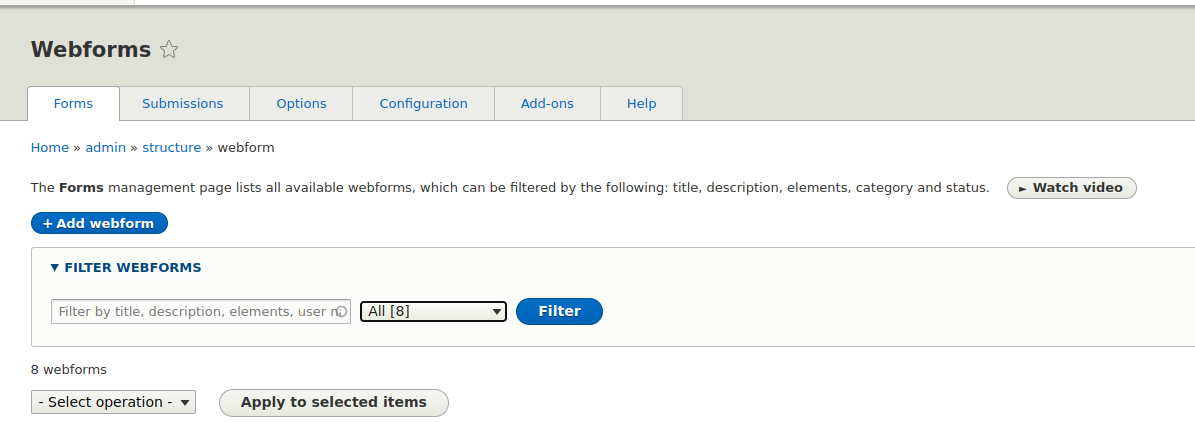
- Click on “Add Webform”, and fill in the required fields, i.e., title, description, category, and status. Then click on the save button.
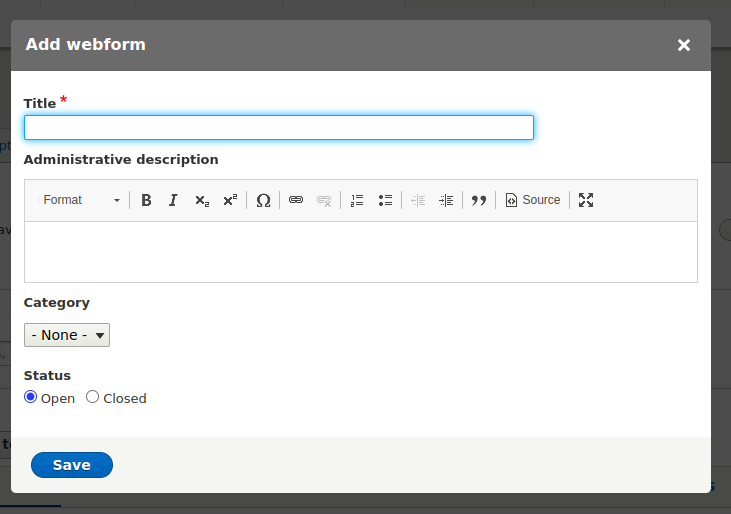
- Once the form is saved, you will be redirected to a page where you can add fields to your form.
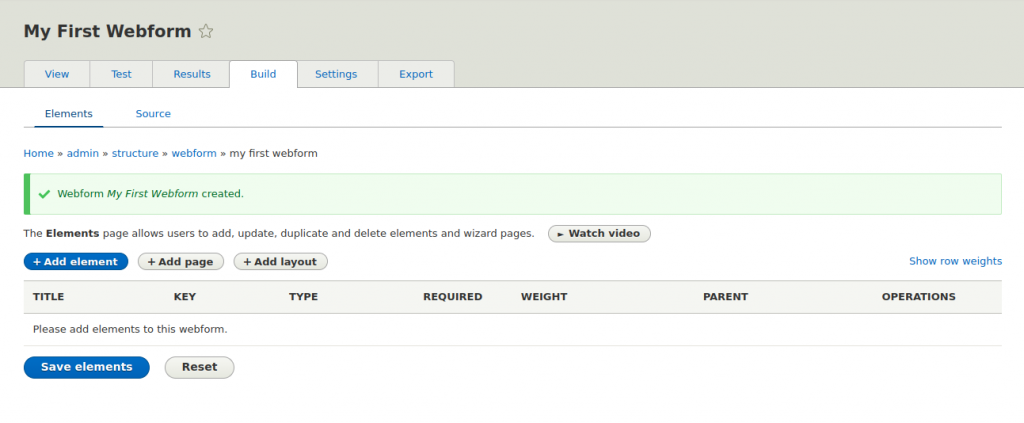
- In order to provide fields to your form, click on “Add Element,” and you will be provided with a pop-up that has all the types of elements that can be used in a form.
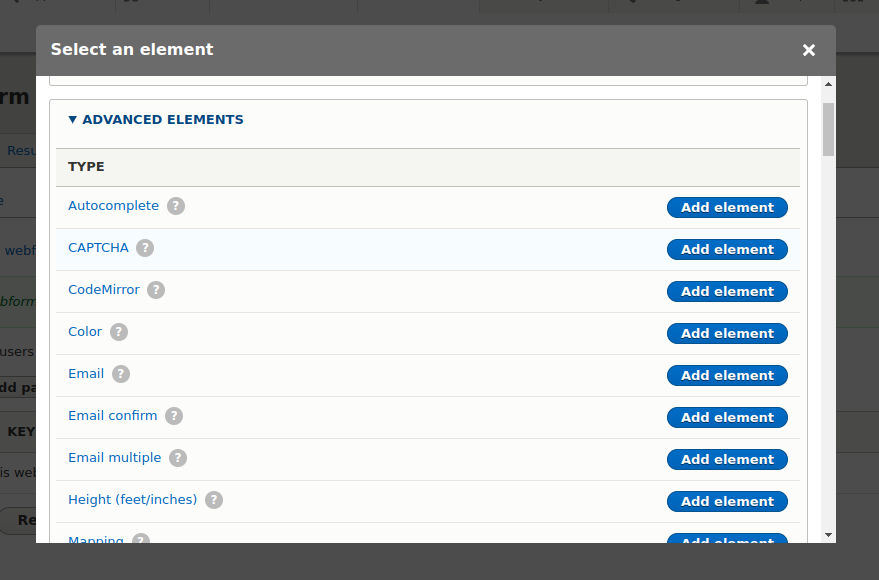
- Choose the elements as per your requirement and add them to the form. Note that the webform module also provides other options while adding elements, such as form validation and form display.
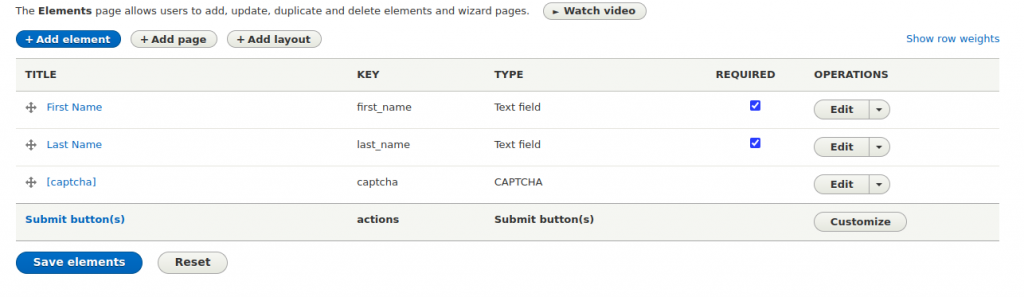
- Click on “View” to view the form created. Under the “Results” tab you can find all the submissions made to your form, and the “Test” field provides the testing of the form with any random data. Note:- submit button is created by default on creating a webform.

- You can even download all the results in HTML, JSON, or YAML documents. The configuration of the webform can be downloaded or exported from the export tab.
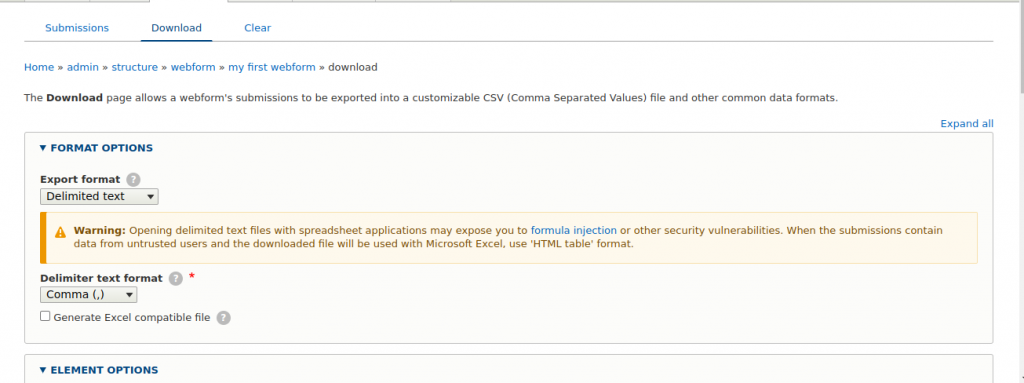
Note:- You can even add webforms as fields to your content types in Drupal. To do so, add a field to the required content type with web forms as the field type. Webforms also give users the ability to add captcha to their forms.

