Building Unified Customer Profiles: AEP and WebSDK Integration for Enhanced Insights
Imagine having such a deep understanding of your customers that you can anticipate their needs and offer personalized experiences in real-time. It sounds like a marketer’s dream, doesn’t it? With the integration of Adobe Experience Platform (AEP) and Adobe Launch WebSDK, this dream can become a reality. In this guide, we’ll explore how this powerful combination can transform the way you engage with your customers.
The Big Picture: Why do unified customer profiles matter?
Let’s paint a scenario: you run a growing e-commerce business, and customers interact with you in multiple ways—browsing your website, adding items to their carts, and sometimes making purchases. But there’s so much more to the story! How do you connect these interactions with their history in your CRM system? How do you know what they’re likely to do next?
This is where unified customer profiles come in. By aggregating data from different sources, you create a single, comprehensive view of your customers, unlocking insights that let you:
- Understand customer behavior holistically: See what makes your customers tick by connecting their actions across multiple touchpoints.
- Deliver highly personalized experiences: When you know what your customers want, you can provide them with offers they simply can’t resist.
- Make smarter decisions: With all your data in one place, you can make decisions based on facts rather than guesses.
- Act in real-time: Instead of playing catch-up, respond to customer needs immediately—for example, by sending a timely discount on abandoned cart items.
So, ready to get started? Let’s break down the process.
Setting up WebSDK in Adobe launch
Now that we’ve explored the benefits of creating unified customer profiles using Adobe Experience Platform (AEP) and integrating it with Adobe launch WebSDK, it’s time to dive into the process. Let’s start by outlining the key steps in setting up this powerful integration.
We have divided the steps into two categories: AEP Changes and Adobe Launch WebSDK Changes.
AEP Changes: Creating Schema and Dataset
Step 1: Create Schema
- Create a schema (e.g., Tutorial Schema)
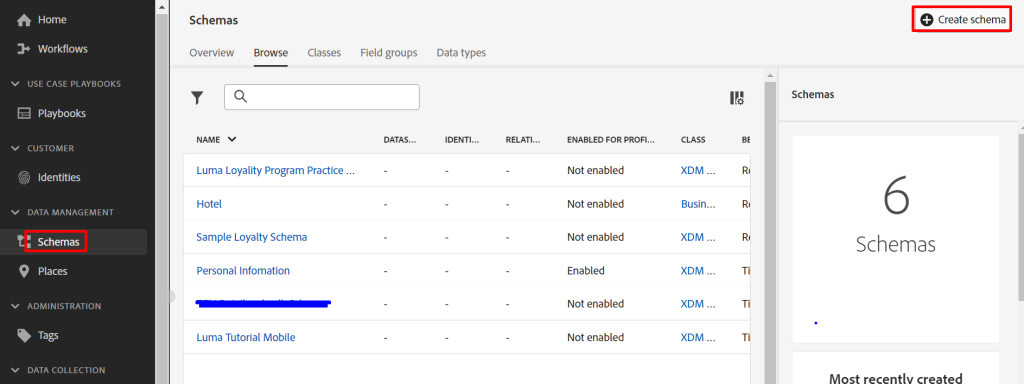
- Choose Schema Type and select Experience Events as the schema class.

- Click ‘Next’ and provide a name and description.
- Click Save.
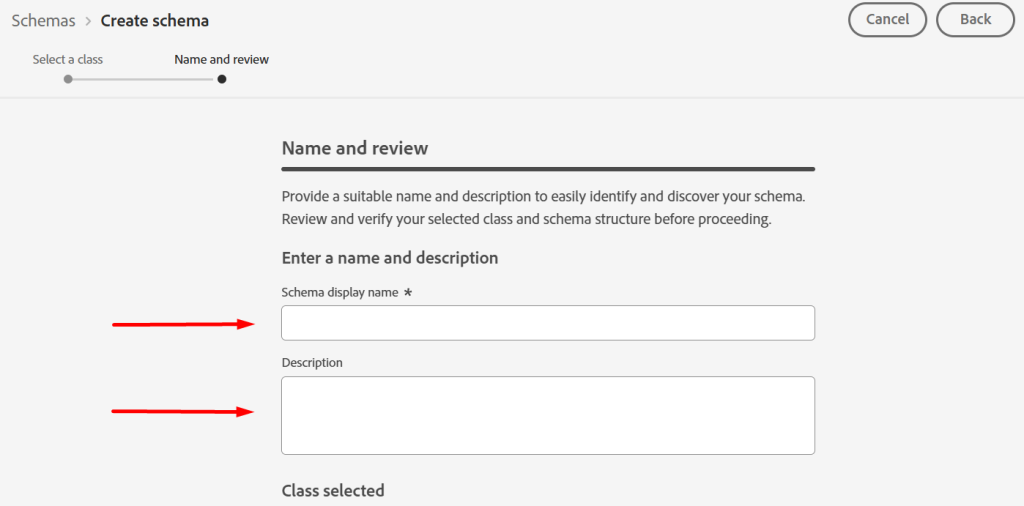
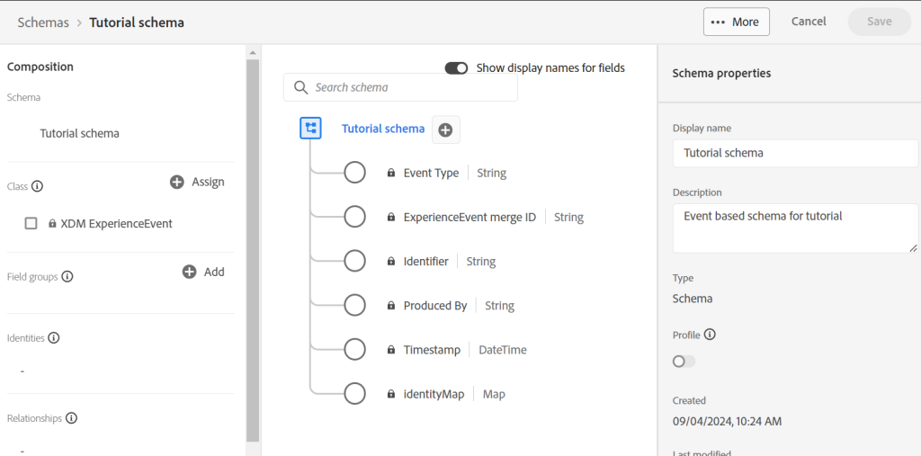
- Select the Field Group by clicking the ‘Add’ button.
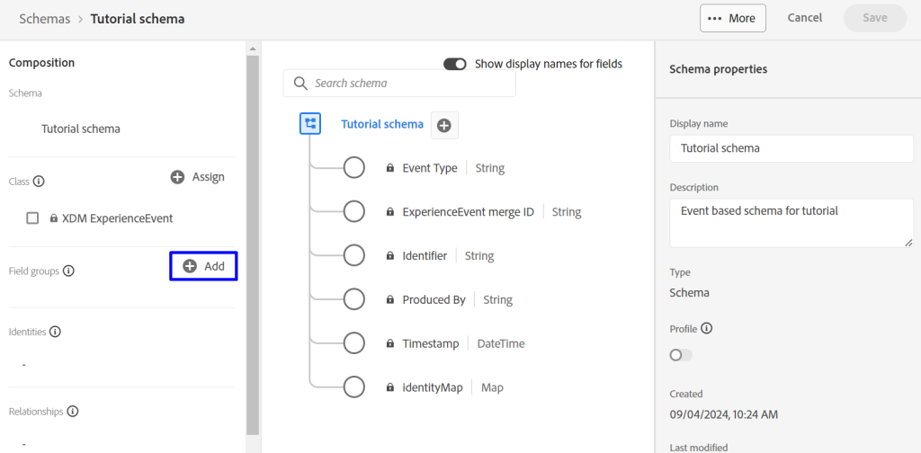
- Choose a pre-built “Adobe Analytics” field group.
- Click the ‘Save’ button.
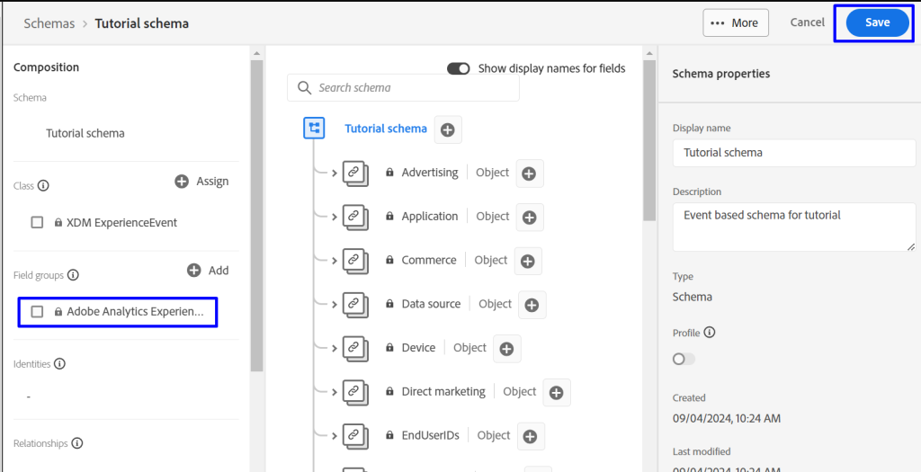
Step 2: Configure a Dataset
- Create a dataset (e.g., Tutorial Schema Dataset).
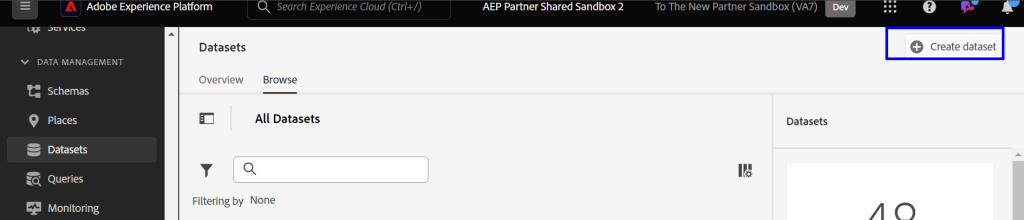
- Choose a method (e.g., create a dataset from the schema).
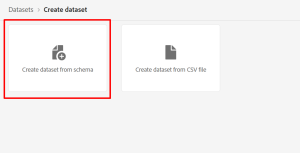
- Select the schema you created.
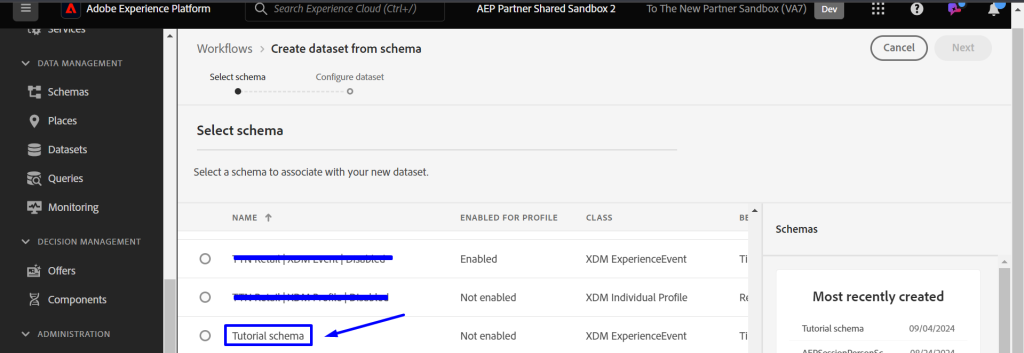
- Add a name and description, then click ‘Finish’.
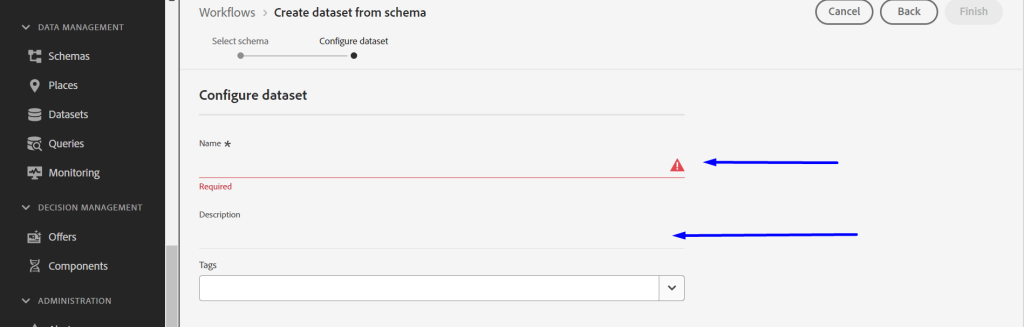
Launch WebSDK Changes: Creating launch Property and Datastream
Step 1
- Create a launch property (e.g., Tutorial Launch Property).
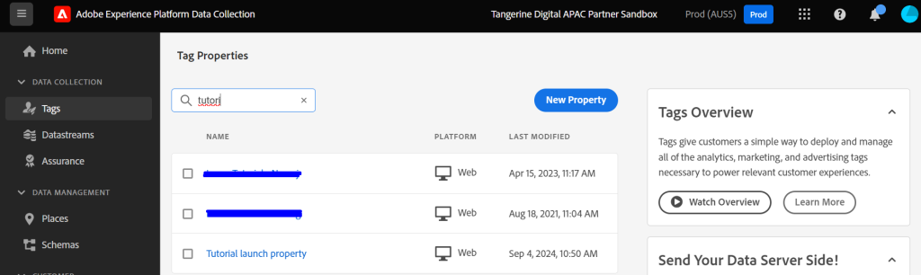
Step 2
- From the left navigation bar, create a data stream (e.g., Web – Tutorial DataStream).
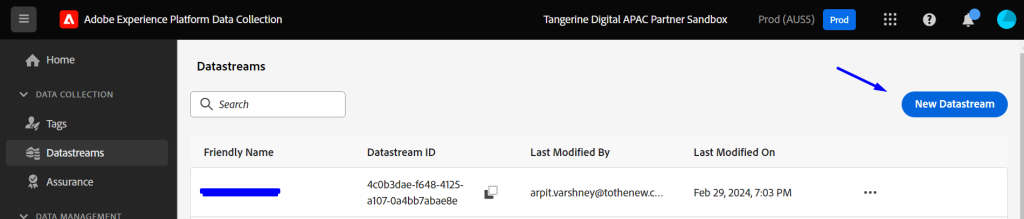
- Provide a name and description, and select the schema you created.
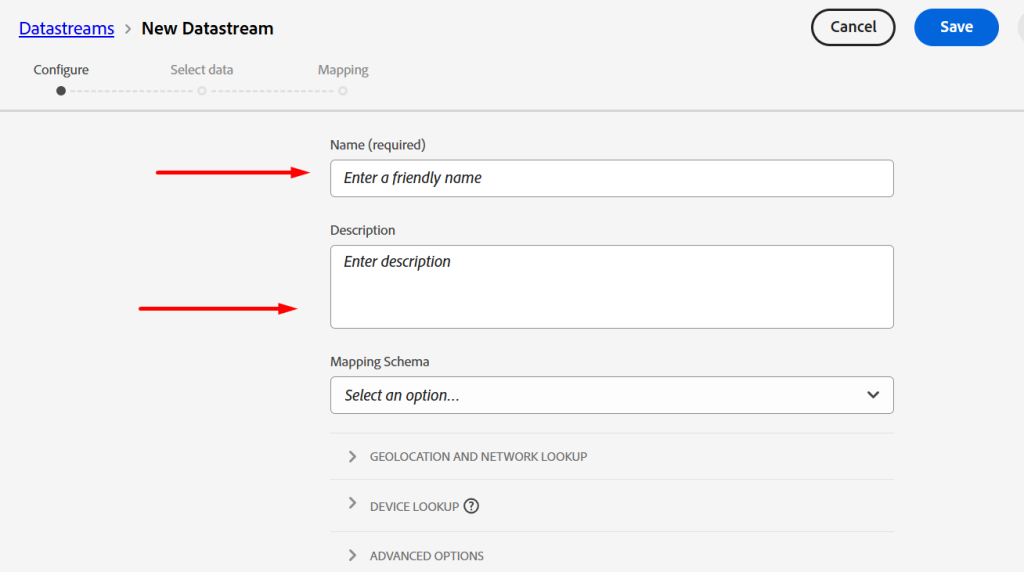
- Click ‘Save’.
- Add a service by selecting AEP as the service and linking the dataset.
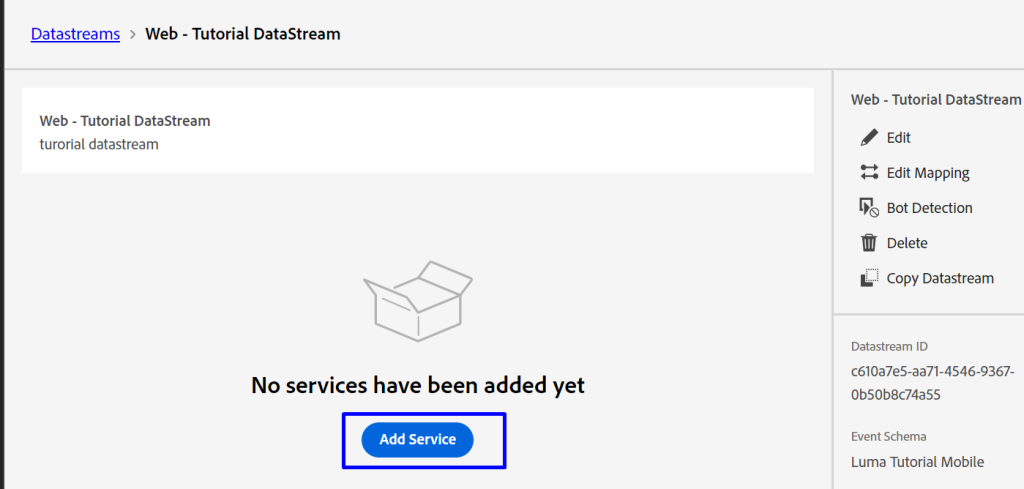
- Click “Save”
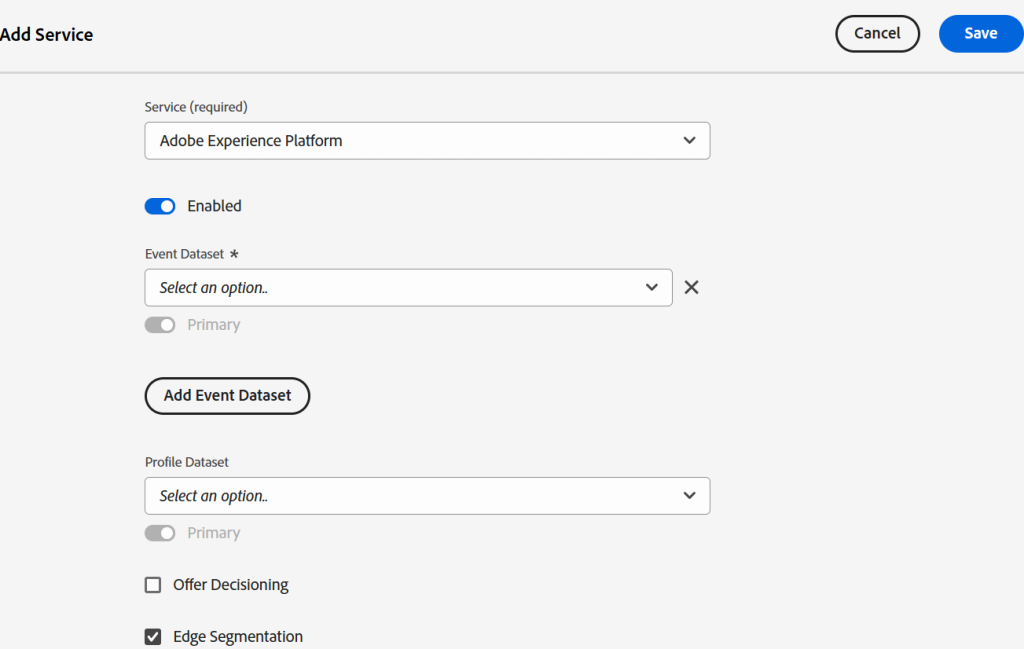
Launch WebSDK Changes: Setup WebSDK Extension and Create Launch Rule
Step 1:
- Select the data stream in the WebSDK extension at launch.
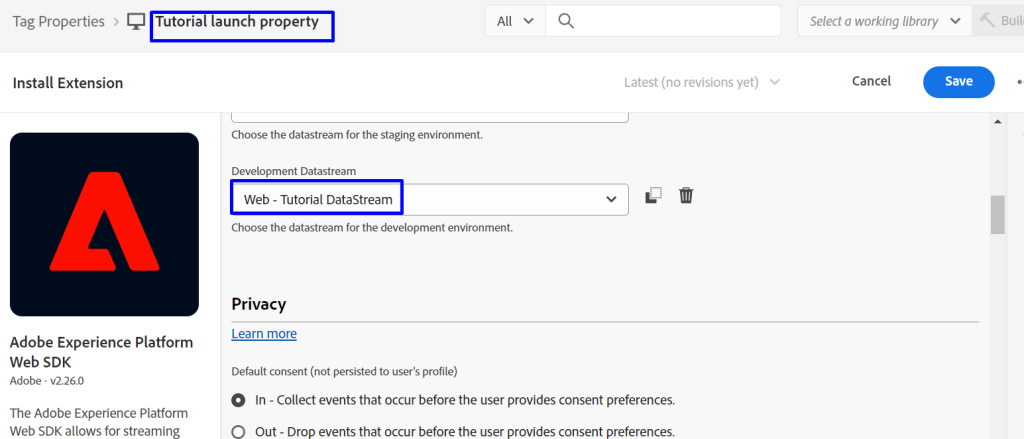
Step 2:
- Go to Adobe Launch and create rules for data collection.
- Add a rule in Adobe Launch and configure its name, event (where the rule will fire), conditions (if any), and actions.
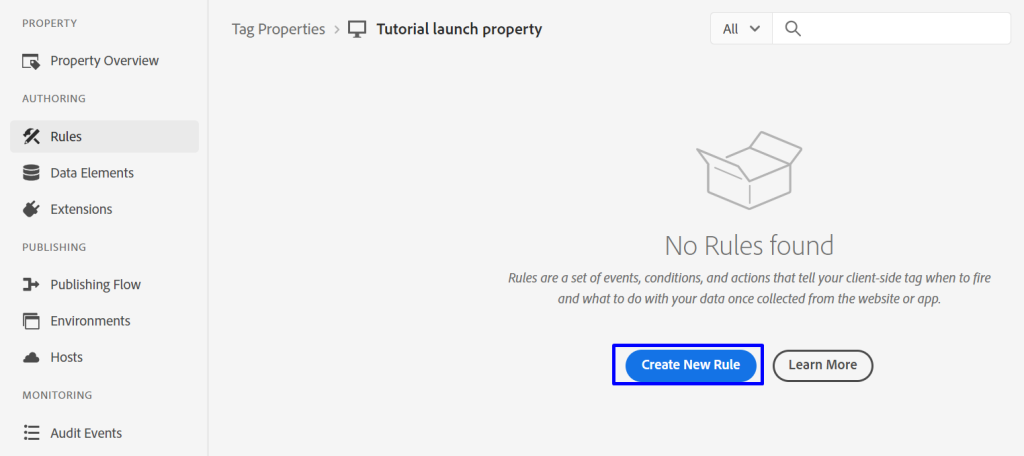
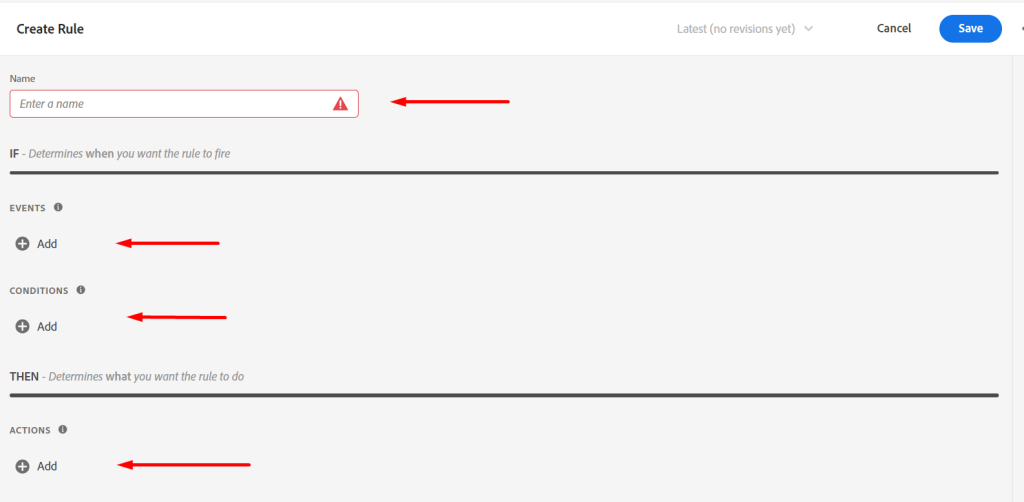
Step 3:
- In actions, select Adobe Experience Web SDK extension and choose ‘Send Event’ as the action type.
- In the rule, select the type of click and map XDM data elements.
- Create a new data element, provide a name, and select Adobe Experience Platform Web SDK.
- Assign values to traffic variables, conversion variables, and success events, mapping them to the schema.
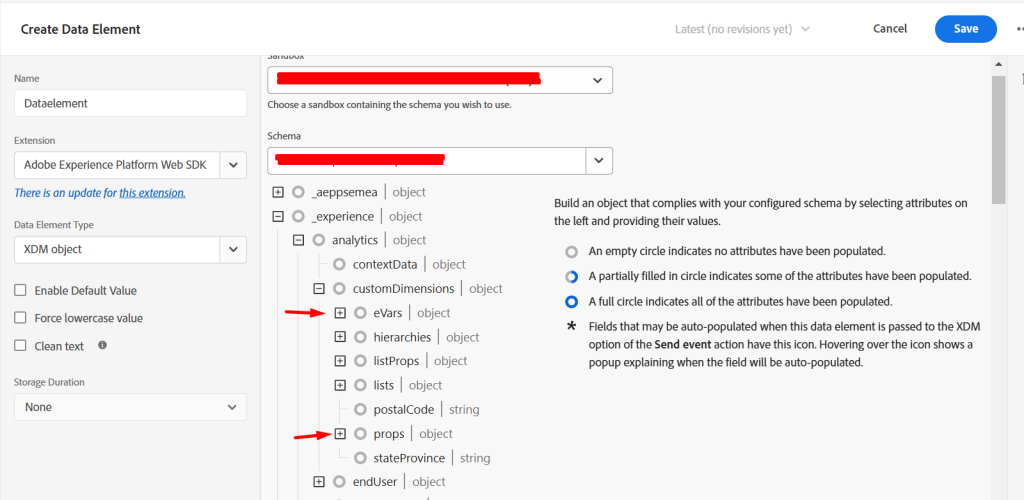
Validating the Data in AEP
Step 1:
On the AEP platform select Dataset from the left rail:
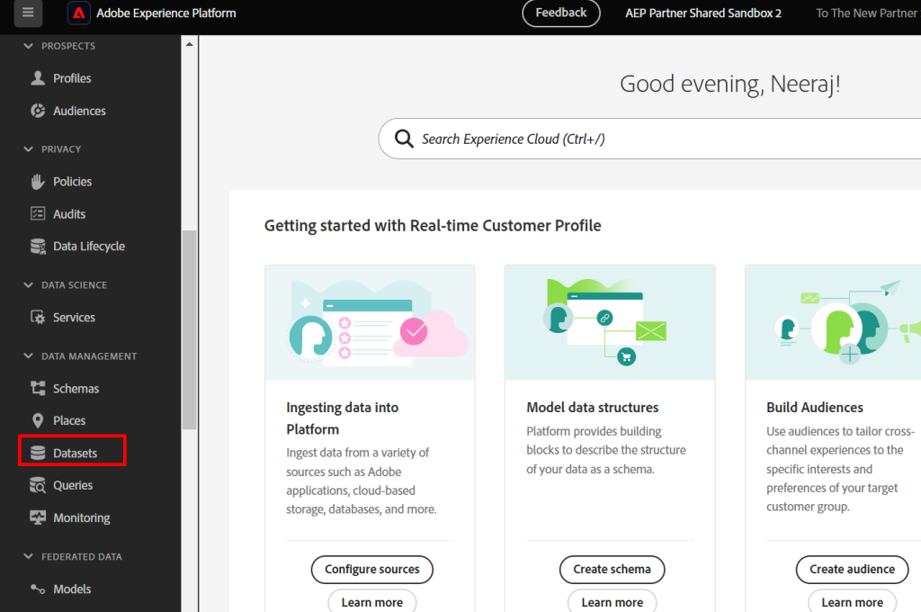
Step 2:
- Select the dataset that you created.
- Click on Preview dataset.
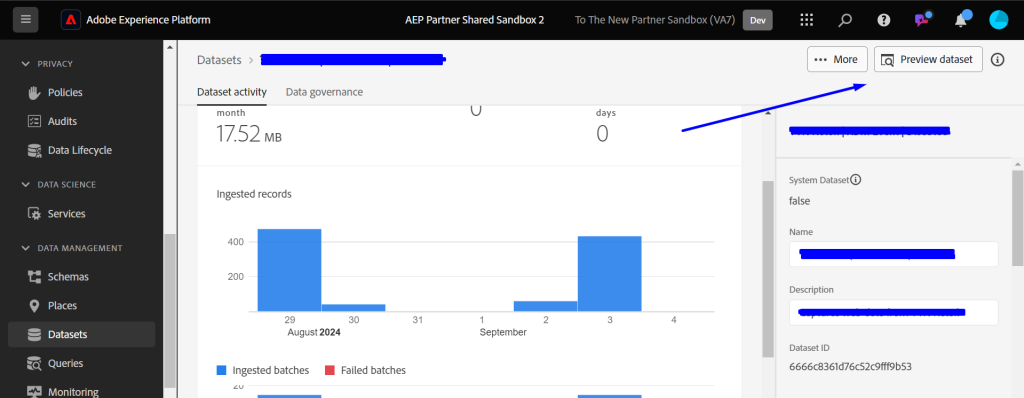
- The data comes as follows-
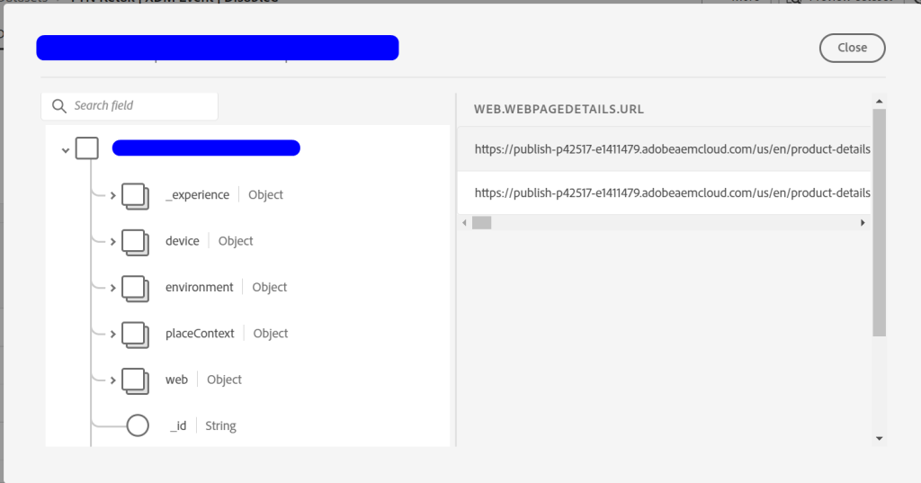
Enabling Schema and Dataset for profile
Step 1:
- Ensure both the schema and dataset are enabled for profiles.
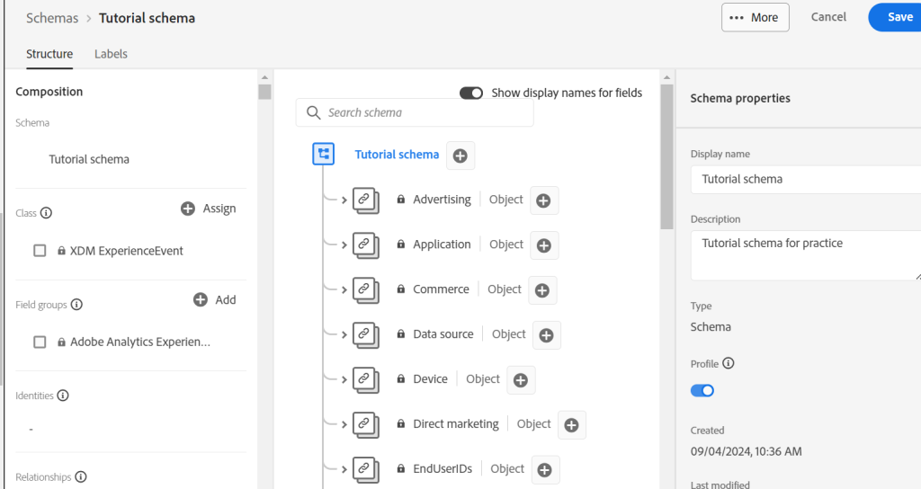
Step 2:
- Enable the schema for profiles and set eVar1 as the primary identity with customerID as the namespace.
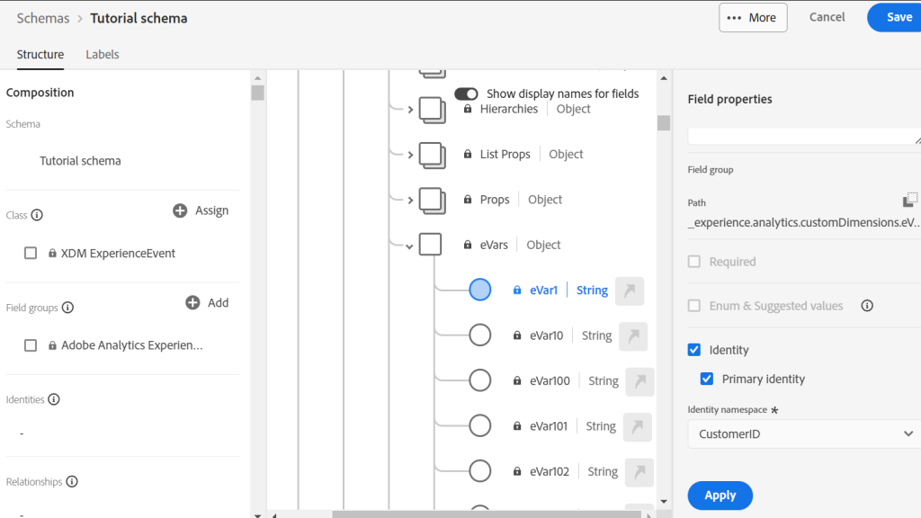
Once customers log in, their interactions flow seamlessly into their unified profile, enriched with CRM data.
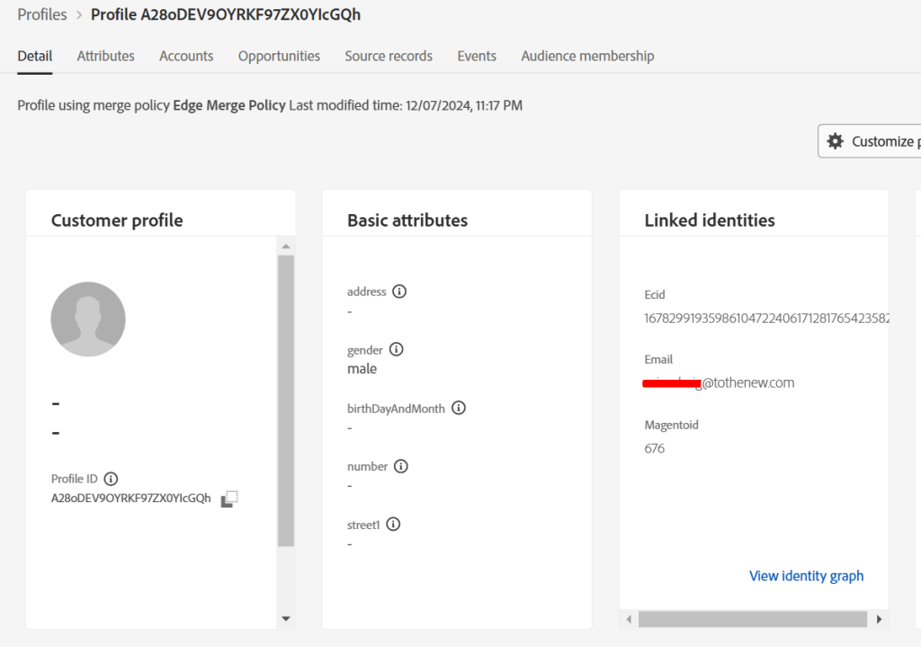
Why is this integration a Game-Changer?
Imagine not only knowing what your customers are doing but also understanding why they are doing it. With AEP and WebSDK, you can turn these insights into powerful actions:
- Send hyper-relevant emails at precisely the right moment.
- Retarget customers with ads that truly resonate.
- Design loyalty programs that genuinely reward and deeply engage your audience.
Remember, the tools are powerful, but the real magic happens when you combine them with your creativity and strategic vision. Ready to take your customer experience to the next level? The time to act is now!
TO THE NEW is recognized as an Adobe Specialized Partner for its AEM capabilities. We go beyond traditional boundaries to empower organizations with transformative digital experiences, providing a unified suite of cloud services across analytics, advertising, commerce, and marketing. Reach out to us today and formulate effective strategies to maximize customer experience.

