Unlocking the Power of Apple App Intents: A Guide to Smarter, Faster App Interactions
Introduction:
Apple launched the App Intent framework which allows developers to create and handle user intents in their apps with special support for Siri, Shortcuts, and other system functions. The framework enables users to perform specific app actions through voice commands as well as widgets and shortcuts which leads to better user experience.
With the launch of iOS 16 Apple introduced the App Intents framework which modernizes the construction of app intents in Swift by replacing the older SiriKit Intents framework.
What are the Apple App Intents?
The modern framework Apple App Intents released with iOS 16 provides developers with tools to create specific actions and activities that users can perform inside their applications. Your app’s intents are accessible through Siri, the Shortcuts app and widgets which lets users engage with your app through advanced interaction methods.
For example:
- A fitness app might allow a user to start an exercise by saying “Hey Siri, start a 30-minute run with [App Name].”
- A meal delivery service could enable customers to order their favorite dish with an easy voice command: “Hey Siri, order a large pepperoni pizza with [App Name].”
App Intents supersede the older SiriKit Intents framework, which is an easier and more developer-friendly means of integrating your app into Apple’s platform.
Fundamental Elements of Apple App Intent:
- Intent: It simply indicates an action or process that customers would like to carry out with your application. It could be “Play Song,” “Add Reminder,” “Order Product,” etc.
- Parameter: – Parameters are utilized to accept user input and perform tasks or actions depending on the input. In the Reminder application, we can use Title and Description as parameter names to create a reminder.
- Intent Response: – Once the intent was executed, the output or result was provided back.
- App Shortcuts: – Exposing your app’s intents to Siri and the Shortcuts app, which users can trigger by voice or automation.
Benefits of App Intents:
Explore the robust benefits of adding App Intents to your app.
- Seamless Integration: App Intents make your app more usable and accessible by integrating seamlessly with widgets, shortcuts, and Siri.
- Future-Proofing: Because technology is moving forward, App Intents, part of Apple’s modern-day development platform, ensure that your app stays pertinent.
- Improved User Experience: Shortcuts and voice commands enable users to accomplish things more efficiently by doing away with switching between screens.
- More Engagement: When an app integrates well with their devices and normal routines, people are more likely to use it.
- Customization: With knowledge of user intent, you can customize the functionality of your app to meet specific needs.
How it works:
- Execution:
- When a user invokes an intent (say, via a voice command to Siri or a shortcut), the system resolves the correct intent based on the phrase or context.
- Depending on your implementation, the perform() method of the intent is invoked, either within your app process or as an extension. This method performs the process and returns the result to the system.
- Integration with the System:
- This data is collected by the system during a build and made accessible to Siri, Spotlight, Shortcuts, widgets, and other elements.
- When you implement App Intents in your app, you make its features available to Apple’s system services. This is done by defining intents and entities in your app’s code (or, optionally, in an App Intents extension).
- Cross-Feature Support:
- One purpose can underlie multiple system features. An “Add Task” intent might show up in Siri suggestions, Spotlight search, a widget, or even the Action Button on an iPhone.
- This reuse is cost-saving while at the same time providing consistency of experience.
- Context Awareness:
- With Apple Intelligence and iOS 18, the architecture employs machine learning to predict and suggest intents based on user activity, time, location, and other contextual signals.
- For instance, if you regularly schedule meetings in the morning, Siri may propose a relevant goal at that time.
Let’s end with some theory about the AppIntents. Now it’s time to dive into the nitty-gritty of how it works. Let’s start with an example.
Step-by-Step Guide to Implement App Intents
- Define the intent: First, create a struct that conforms to the AppIntent protocol. This struct represents the action that the user wishes to perform.

AppIntent Model
Let’s see how the above code is executing.
- import AppIntents : This means that we are importing AppIntents Framework to begin working with AppIntents
- The title variable is used to define the title of AppIntents.
- @Parameter keyword is employed to specify the message whereas siri or shortcut accepts the input from the user.
- perform():- This method is used to give response to the user after query completion
- Add your Intents to the Shortcut App: Next, use the AppShortcutsProvider protocol to make your intent visible to Siri and the Shortcuts app.

AppShortcut Provider Model
The above code is using @AppShortcutsBuilder to generate your intents so that they show up in the Shortcut App and also get detected by Siri. To generate the object of Appshortcut, we are providing the object of Intents, Phrases, shortTitle, systemImageName, which is the logo to display on the shortcut app. Provide the phrases as many as possible so that you can search about your intents easily.
- Testing: –We have finished the basic setup for our app. Now is the time to put our Intents to the test. Use the instructions below to create a shortcut to your intent in the Shortcut App.
-
- Build and run your app on a device or simulator.
- Open the Shortcuts app and you can see your app there.
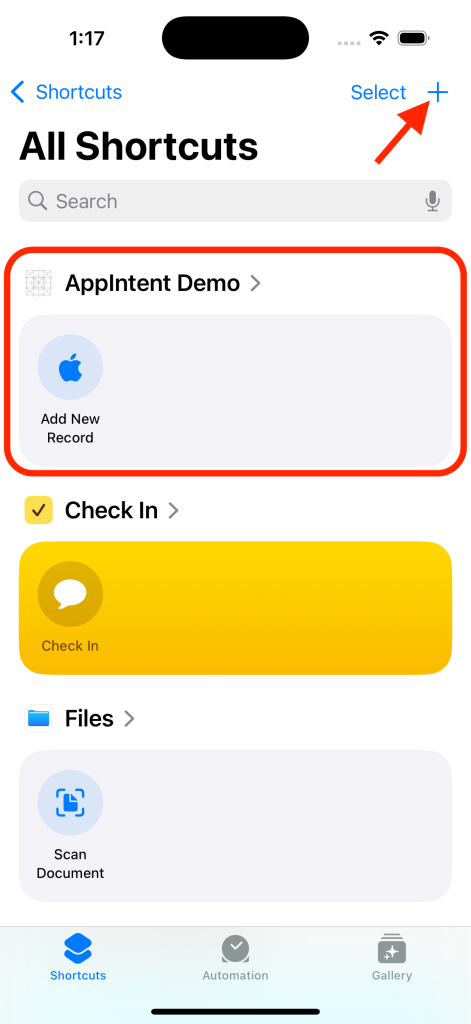
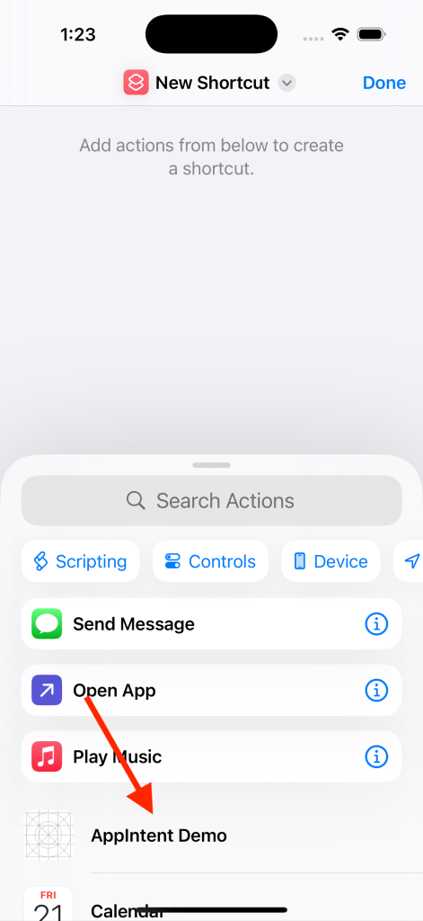
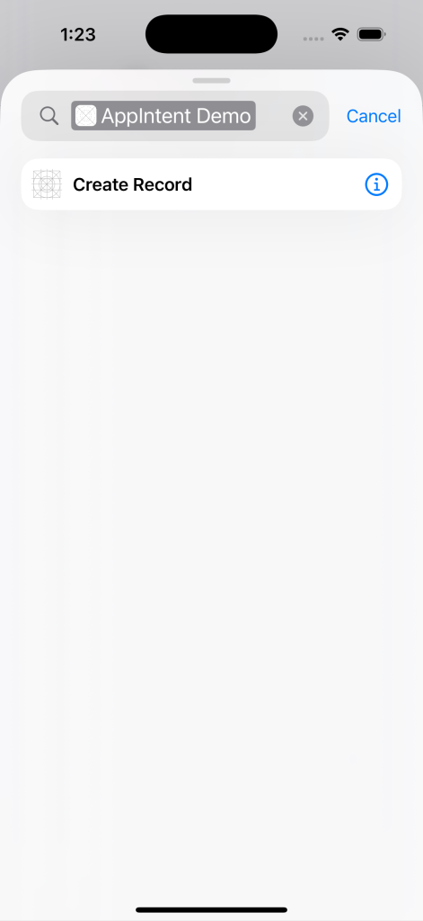
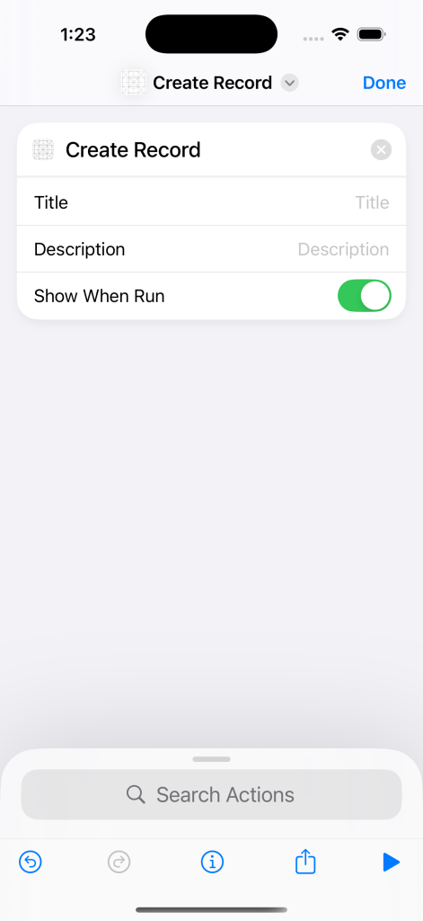
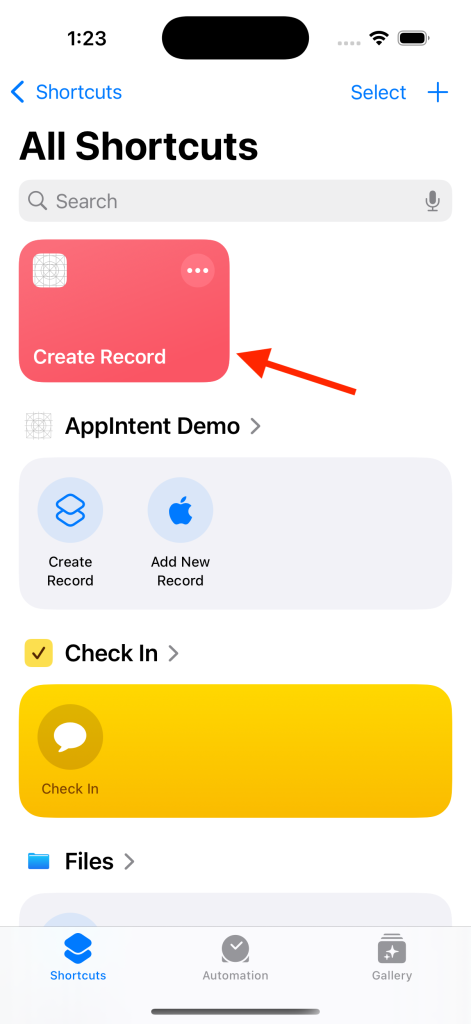
- Now to create a shortcut for Siri, you need to click on the + icon as shown in the above screenshot.
- A new window will open, and there you can see your app name. Just click on that. You can see in the above screenshot, my app name is displaying.
- In a new window, you will find all your shortcuts that are defined in code. Now simply select the shortcut and create it.
- After setting a shortcut, you can notice a new tile is visible in the shortcut app.
- Then try out the intent by invoking it through Siri or the Shortcuts app.
- I am attaching a video here to see how it works.
-
Advanced Features of App Intents
- Multiple Parameters: Actions can handle multiple inputs
- Dynamic Responses: Siri can respond with dynamic responses.
- User Confirmation: Intents may request user confirmation prior to execution.
- Natural Language Support: Users can give commands in various ways.
We will afterwards thoroughly discuss complex features of AppIntents. So until then, stay tuned…
You can find the demo on this link.
Conclusion:
Apple App Intents are a great tool to create more intelligent, more interactive apps that integrate with Siri, Shortcuts and the rest of the Apple ecosystem. Let’s say that with App Intents you can make your app way more useful, bring more people in and make it that much more personal and tailored for users.
Whether you have a workout app, e shop or smart home equipment system, App Intents will help you explore new territories and enhance your app to where it needs to go. So wait no more! Start embedding those app intents now and your users will be really happy because of how much simpler and effective they’ll find it!



