Component Library in Roku
What is a Component Library
- A Component Library in Roku is a reusable collection of pre-built components that developers can use across multiple Roku channels.
- These components encapsulate specific functionalities, designs, or user interface elements, saving time and effort in the development process.
- The library is hosted on a server and can be easily accessed and integrated into Roku channels via a manifest file or a dependencies configuration.
- It’s a vital tool for developers to build high-quality Roku channels efficiently and effectively.
Benefits of using a Component Library
A Component Library offers several advantages that streamline the Roku development process and enhance channel quality. Below are the key benefits:
-
- Components are pre-built and reusable, reducing the need to write the same code repeatedly for different Roku channels.
- Saves time and effort, especially for frequently used elements like buttons, menus, or player interfaces.
- If offered by the library, you can customize the look & feel of the UI elements used in the library.
- Developers can quickly integrate ready-made components into their projects.
- Shortens the development cycle, allowing teams to focus on other features.
- Updates or bug fixes in the library automatically propagate to all channels using it.
- Simplifies the process of maintaining multiple projects by centralizing component management.
- Saves resources, making the development process more cost-effective.
Disadvantages of using a Component Library
While a Component Library offers many advantages, it also comes with some potential drawbacks that developers should consider:
-
- Building a robust Component Library requires significant time and effort upfront.
- It involves proper documentation(which, of course, is time-consuming) before they can be used.
- Developers need to understand how to integrate and configure components properly.
- Channels relying on an external library may face issues if the library is unavailable or not maintained or facing some technical glitches.
- Updates to the library might break compatibility with existing channels, requiring rework.
- Large libraries may include unused components, increasing app size unnecessarily.
- Developers don’t have the access to source code of libraries.
Creating Your own Component Library
Creating a custom Component Library for Roku channels involves several steps. Here’s a clear approach to building your own library:
-
- Manifest: The manifest file of a component library must include the following entries:
-
-
-
- rsg_version flag
- sg_component_libs_provided flag
- hidden flag
-
-
-
- Structure the Library: Create a well-organized directory structure for the library.
-
-
-
- Leave the main.brs file blank. Make sure it doesn’t contain any code.
- Make sure the Components folder contains the reusable components only.
- Ensure each component is self-contained with customizable properties, such as colors, sizes, or events.
-
-
-
- Manifest: The manifest file of a component library must include the following entries:
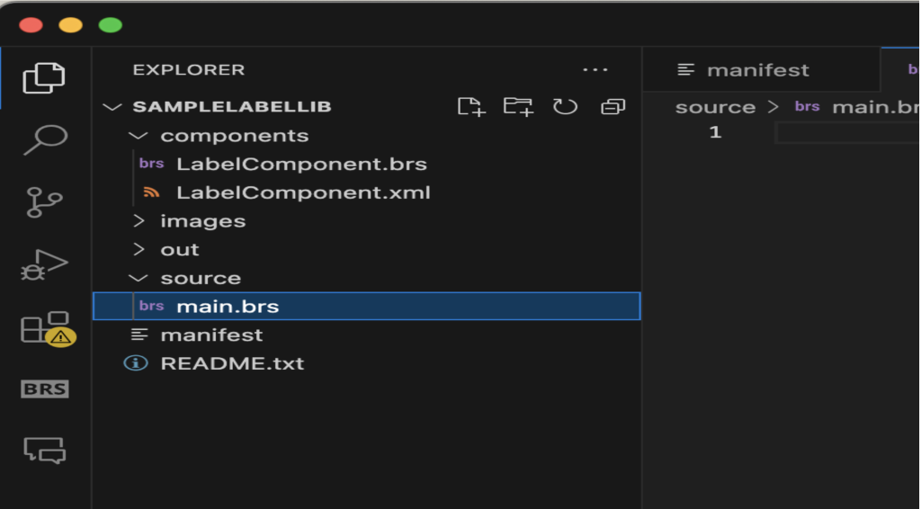
Library Structure
-
- Documentation :
-
- Provide clear documentation on how to use each component.
- Include code snippets, expected inputs, and output behavior.
- Explain how to integrate components into Roku channels
-
- Packaging: Component libraries can be packaged and signed the same way that apps are packaged and signed. You side-load your library, package it using the packaging tool, and then host the package file on the server of your choosing. You’ll get a link that can be shared as the library downloadable link.
- Documentation :
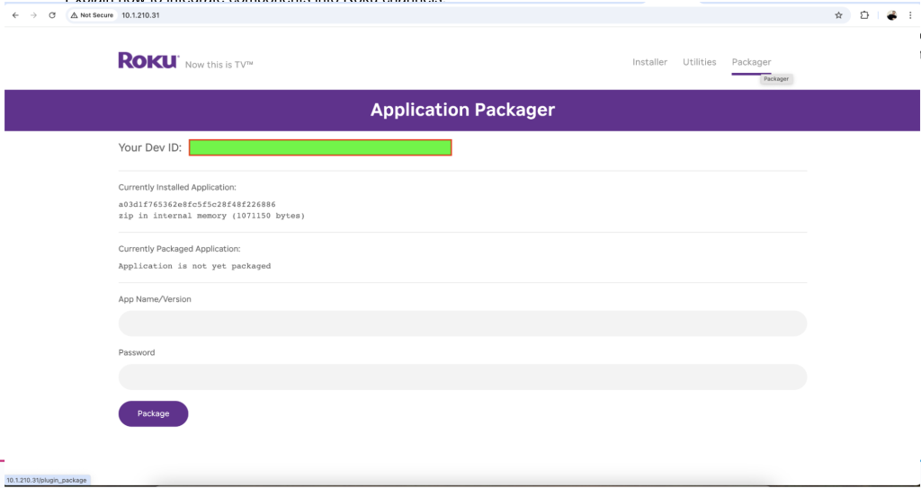
Packaging
-
- Host the Library :
-
- Host the library on a version-controlled server or cloud platform for easy access.
- Free Hosting Options: GitHub, GitLab, Bitbucket, AWS S3.
- Ensure the hosting platform supports easy integration using URLs.
-
- Host the Library :
Using a Component Library in a Roku Channel
We need to understand the ComponentLibrary node class first to understand how we can use hosted libraries in our Roku channels. The ComponentLibrary is a native Roku node that downloads a library of custom SceneGraph components to be used in an application. Please note that The ComponentLibrary node should be used in a Scene node, such as Scene or OverhangPanelSetScene. This is done to make sure that the library is available before it is used anywhere in the application. ComponentLibrary has only three fields which are as follows :
-
- loadStatus: It indicates the progress of the library being downloaded. The possible values of this field are – none, loading, ready, failed.
- id: It’s a unique ID for the library that’ll be used in the application. This can be retrieved from the documentation.
- uri : It’s the URL of the library to be downloaded. We pass the URL of the hosted library in this field.
Now that we’ve understood what the ComponentLibrary node class is, let’s understand how we Following steps are required to use a hosted Component Library in other Roku channels:
-
- Download Component Library in Scene
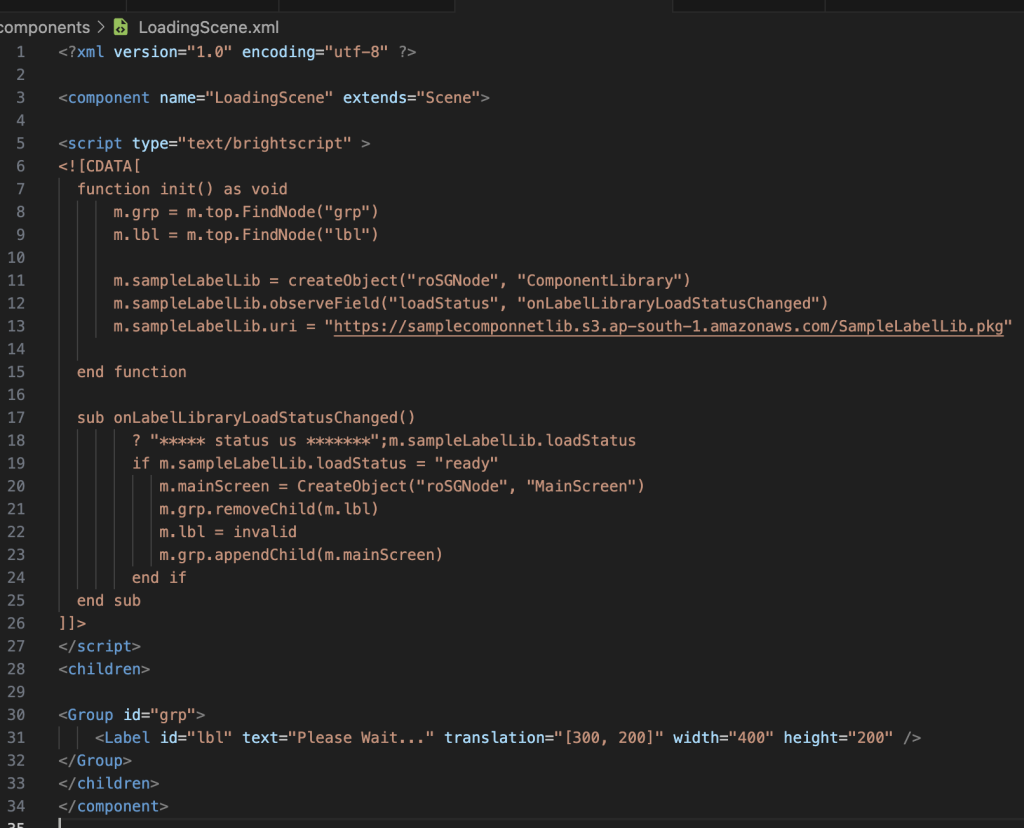
Downloading Library
-
- Include the components declared in a component library inside your app(in any component’s xml file) the same way you include others like custom/native components. Make sure to specify it in the format libraryName:componentName. So say if a component named ProgressDialog is defined in the SampleComponentLib library, then it may be used like this:
<SampleComponentLib:ProgressDialog portarUrl=”pkg:/images/poster.png” translation=”[200, 300]”/>
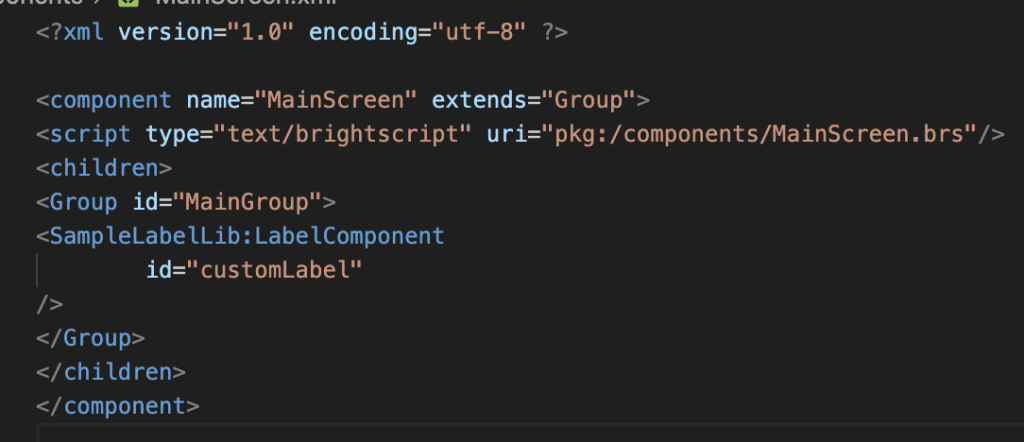
Including Library
-
- Access the component item in the brs file using the given ID and provide it with the required attributes.
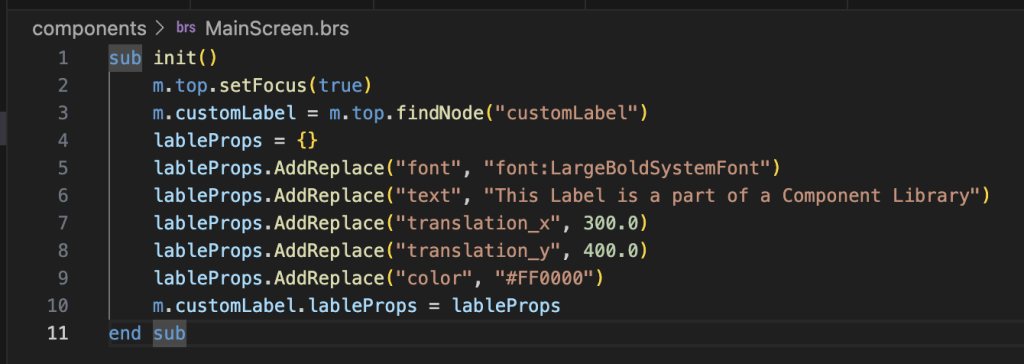
Using Library
References :
-
- https://developer.roku.com/docs/references/scenegraph/control-nodes/componentlibrary.md
- https://github.com/rokucommunity/sample-projects/tree/master/component-library-and-project

