4 Pillars of Design – Part 2
Every design and/or architecture has some basics and so does Visual Design. Applying principles to the visual designs might look overwhelming at first but once you start designing a page or concept together, it becomes easier.
Visual Design has Four Pillars Namely
- Navigation
- Presentation
- Content
- Interaction
I had already covered the first two pillars i.e. Navigation and Presentation in my previous blog – 4 Pillars of Design – Part 1
In this blog, let’s get some insights from the other two pillars which are Content and Interaction.
Content
In any mode of communication, Content means the information and experiences directed towards an end-user or audience to create a seamless user experience. It might be in the form of Text, links, images, voice, videos, animated graphics, forms, etc.
So what good content should have:
- Writing for clarity- It seems very simple and easy but maintaining simplicity is very difficult. Content needs to be simple and concise for easy scanning by users. That means a sentence should not contain unnecessary words, and a paragraph should not contain unnecessary sentences, for the same reason a drawing should not have unnecessary lines/shapes/elements. For this purpose, a machine should not have an unnecessary part. It also means not that the writer makes all sentences short, or avoids all detail and treats subjects only in outline but that every word tells.
- Methods that facilitate scanning- Studies of how users read on the Web found that they do not actually read: instead, they scan the text. Content needs to be Concise, Scannable, and Objective. How to achieve this, will be discussed later in the article.
- Content strategy consideration- Content marketers draw and develop the larger story that an organization tells. They focus on ways to engage an audience, using content to drive profitable behaviors. According to Kristina Halvorson, CEO of BrainTraffic and founder of ConFab, teamwork is essential when it comes to content strategy. When discussing content and its realization, one should be careful about the following:
- User Experience
- Design
- Information Architecture
- Copywriting
- Development
- Search Engine Optimization
- Marketing
- Public Relations and Brand Building
- Business stakeholders
Why do we need these?
- To create effective, usable, and easily searchable content.
- To minimize re-work and identify existing content.
- To help achieve business goals through effective content that has the desired impact.
There are two types of content users pursue to consume the information, Printed content and digital content. There are a couple of differences in consuming content from these two mediums.

Printed content is physical that’s why it can be viewed as wide as a page.

Where digital space has various ranges of screens which is why content needs to be screen-specific.
Let’s discuss the digital space and before that let’s understand how users consume content on desktop, TV, mobile, etc. In digital space, users:
- Tend to scan rather than read page content.
- Are less patient compared to printed documents.
- Have a low tolerance for paragraphs and sentences.
- Want fast access to the content?
As a designer, you need to organize and design the content in such a way that it helps users to quickly access, consume and take action. This can be achieved as mentioned below:
Capitalization – When to use which?
- Use “Title case capitalization” when displaying Primary Navigation Tabs, and Secondary Navigation Tabs including steps in Sequential Navigation, Button Labels, Group, and Column headers.
- Use “Sentence case capitalization” when displaying Page Titles, Filed Labels, Bullet Items, Page body content, Instruction, Informational messages, and Hyperlinks.
Using Active Voice
- Use “Active Voice” most of the time- especially when writing the instructions or labels that support user action.
- Multiple research reports have quoted that users scan the first 7-11 characters when scanning for relevant content.
- To facilitate the way users scan, use passive voice to get keywords up front in Headings, Sub-headings, Captions, Hyperlink Texts, and Bulleted lists.
Users Strive for Simplicity
- Readers process and understand simple terms more quickly.
- Minimize the use of complex and technical terms.
- For U.S. Government agencies simplicity is legally mandated by the Plain Writing Act of 2010.
Avoid Acronyms & Jargons
- Be brief but not cryptic
- Avoid abbreviations, acronyms, and jargon.
- If the acronym is used as a word itself, then it may be ok to use it. For example NASA
- Always ask: Would your target audience understand this term without explanation?
Above mentioned points will help to organize your content and make it easily accessible. The Below mentioned example will help you to understand it more clearly:


A successful design allows users to consume and understand the content and enables them to do it quickly, but writing content for different users is an art in itself. Let’s discuss what should be the writing style.
1. Inverted Pyramid Writing
The inverted pyramid style of writing helps users get to the point quickly by scanning headlines and subtitles at the top. Be sure to present the conclusion at the top and put details at the end or on a separate page.

In this style of writing users quickly decide whether the content is relevant to them or not. It helps them to make the decision quickly. If the content is relevant to them then will continue further or else jump to another content. Below is the examples of pyramid-style writing:


2. Bulleted List
The bulleted list makes it easy for readers to skim for relevant content.

3. Numbered List
The numbered list helps a user to follow procedures, steps, sequences, and instructions more easily.

How to create content that is easily scannable by users?
Putting it all together in an example:

With this, the explanation of the third pillar of design comes to an end. Let’s move to the fourth one which is Interaction.
Interaction
Interaction is the point where visual design is processed (cognition) and the user’s action (response/motor) is initiated. Interaction design is a discipline that remains exciting because of the continual stream of new ideas collaborated with technical capabilities.
Interaction can be broken down into 5 dimensions: words, visuals, objects/space, time, and behavior. Visuals and objects/spaces are what users interact with. Time is what users interact with. And finally, behavior is how users and the interface act and react.
The below image indicates how “Interaction” happens with the system:

The design solution should be easily recognizable and actionable. A user should not get confused while interacting with the design.
For example, A checkout button should look like a button, and a label should say that once you hit the button with a mouse or tap on it, it will take you to the checkout process.

In the above image, both buttons will take users to the checkout process, but 1st button is confusing. A user will not know where he will be re-directed to after tapping/clicking the same. Also, there will be no clear indication of how many steps are left to reach Checkout and place the order. So we can just simplify it by using the correct label and reducing the cognitive load on users.
It also requires keeping consistency in your action items. For example:

It concludes that What Interaction design is, how it works & why it is important. Let’s deep dive into understanding the factors that impact Interaction.
Factors that influence Interaction
1. Interface
The very first factor is Interface. This is the front face of the system which enables users to interact with it. It combines different UI elements, screen flow, and sequence. It has to be intuitive and informative enough so that users can understand how to navigate, how to complete a task, and information/alerts after task completion or failure. Below is an example:

2. UI Controls
UI controls are the enable which allows users to input the information. There are various types of elements: checkbox, radio button, dropdown, input field, input text area, search, sliders, switch, etc. It has to be well-defined and consistent in behavior. For example, if a checkbox allows a user to perform multiple selections. There should not be any event on it. If that happens, the user will never be allowed to carry out multiple selections.

3. Error handling and feedback messaging
As a designer, our job is to provide a solution, engage the user, and guide the user. It happens with every digital product that an error occurs due to any known/unknown reason. So what should we do as a designer to make smooth interactions?
- Error Prevention
- Error Detection
- Error Handling
- Error Message
- Information Message
Curious about knowing how to handle it? Let’s go through it:
Error Prevention
Designs elements in your interface have to be error-proof so that it can reduce the effort load on the users. Most of the forms, checkout process, and registration process designs require such kind of process. There can be 2 types of error prevention:
1. Error Prevention during data entry. It can be achieved using a few design enhancements:
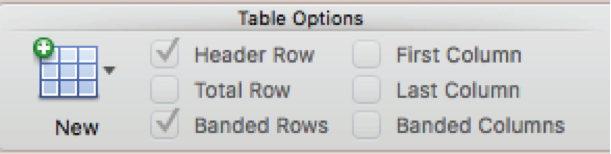
Disable non-applicable choices. Using this method design can help users to make fewer mistakes. Disable all features which are not applicable until some specific action and/or task is completed.

Use selection instead of data entry. Less data entry means fewer chances of making mistakes. So allow users to do selection instead of data entry as much as possible.

Use auto-suggest to aid data entry. Google does it very well. Almost everyone uses the Google search engine. It provides you with auto-suggested keywords once you start typing. It helps users to make quick decisions and that too with fewer chances of errors.
2. Error Prevention: Preview and confirmation. If you are designing some forms that have captured lots of information from the user, it is always suggested to provide a summary of whatever has been filled. It helps to reduce the chances of filling the wrong information and making the system seamless. Below is a few examples that helps to understand it more:

Provide a preview before completion. It helps users to confirm their task and it’s stored in mind for a longer period. Also, allow users to modify if any mistake has been made. For example: In the checkout process, you select an item, checkout and provide details, see the summary, and then confirm your order.
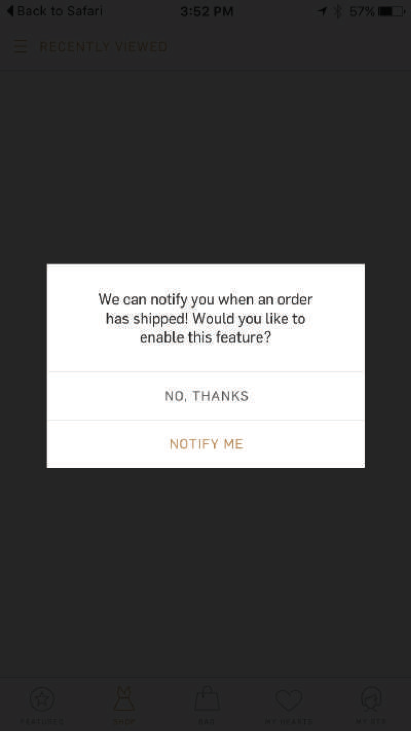
Require confirmation on destructive or attempts to make permanent changes. Mostly in case of deleting or removing something. It helps to ensure that you don’t perform a task that is not reversible.
Error Handling
In digital media, users are bound to make mistakes because there are various input methods being used in the digital media. It’s a designer’s job to design the system in such a way that even if an error has been detected, it can be handled automatically to ease the users. When you know the solutions, provide alternatives to the user. The most common and appropriate example is Google search. The below images will help to understand how Google handles the error:

Fix it by providing alternative solutions or keywords.

Inform the user to fix it just in case auto-fix was enabled.

Ask for permission to fix it in case a user has deliberately made some error.
Error Messages
Error messages are displayed in multiple ways. For example, Secondary window error message, Embedded message indicates where an error was made etc. Below are a few examples:

Information Messages

That’s all about Interaction. Let’s understand how Visual Design impacts Interaction. The visual design shows the current status of interaction (which functions are active and which are not).

These are not the only thing that we need to take care of when designing but various input methods also remains a challenge. Let’s explore this more:
- Keyboard + Mouse: Switching from a keyboard to a mouse slows down users by 3-8 keystrokes. This can be solved by minimizing device switching by keeping the site or application either keyboard or mouse-oriented. Also designers can provide keyboard shortcuts for trained users whenever possible.
- Touch Interface: Gestures, such as swipe or double tap need to be visually depicted and require a low learning curve. Data entry should be reinforced with strong visual, audio, and/or haptic (tactile) feedback.
Design plays a vital role in the success of a product and Visual Design itself is a very large subject. It also depends on an individual’s common sense, and visualization. The 4 pillars of Design: Navigation, Presentation, Content, and Interaction help to design a beautifully crafted user-centric product. Visual design focuses on the aesthetics of a product and its related materials by artistically implementing images, colors, fonts, and other elements. A successful visual design does not take away from the flow of the page or functionalities. Instead, it enhances it by engaging users and helping to build trust and interest in the brand.
Let’s use these basic tips and design a beautiful, usable product for your users.
Related Articles:
How Visual Design help to improve User Experience?
4 Essential Elements for Designing a Great User Experience
Collaborative Design thinking – A unified discipline & framework for innovation
6 UX Principles That Guide Product Design
Image/Screenshot Source:
www.google.com, www.flipkart.com, , http://www.nishitamuhnot.com/portfolio/expedia/, http://www.joycexu.com/user-interface-design-1/


Quamar Alam Thanks for sharing such an immense peice of knowledge. Please keep writing such long posts…